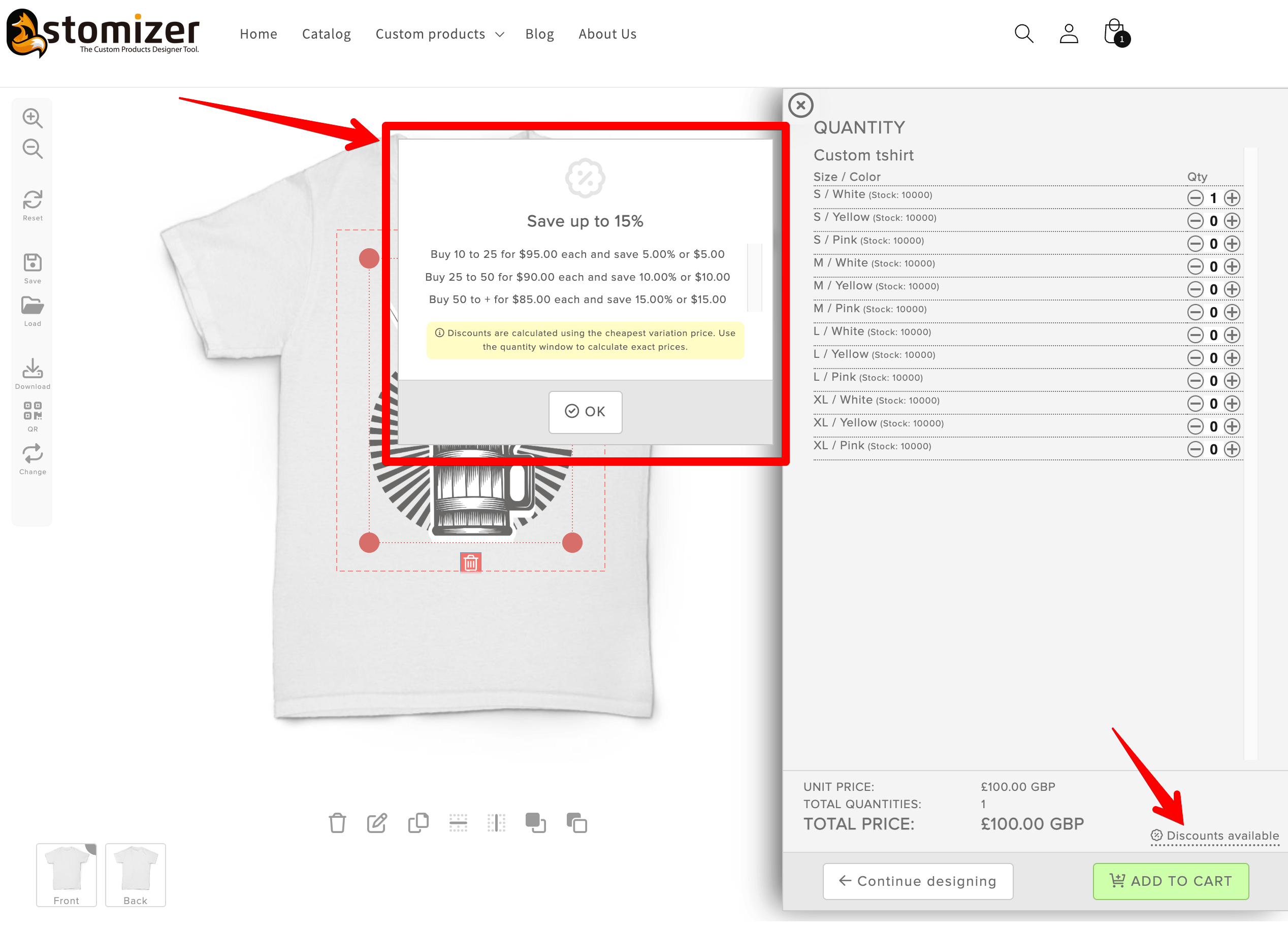Quantity Discounts tool. How to set discounts to customers.
You can set discounts based on quantities to customizable products in Qstomizer.
You can set a discount rule in 2 pages of the backend: In the general settings page or in the product setttings page.
Discounts defined in Settings
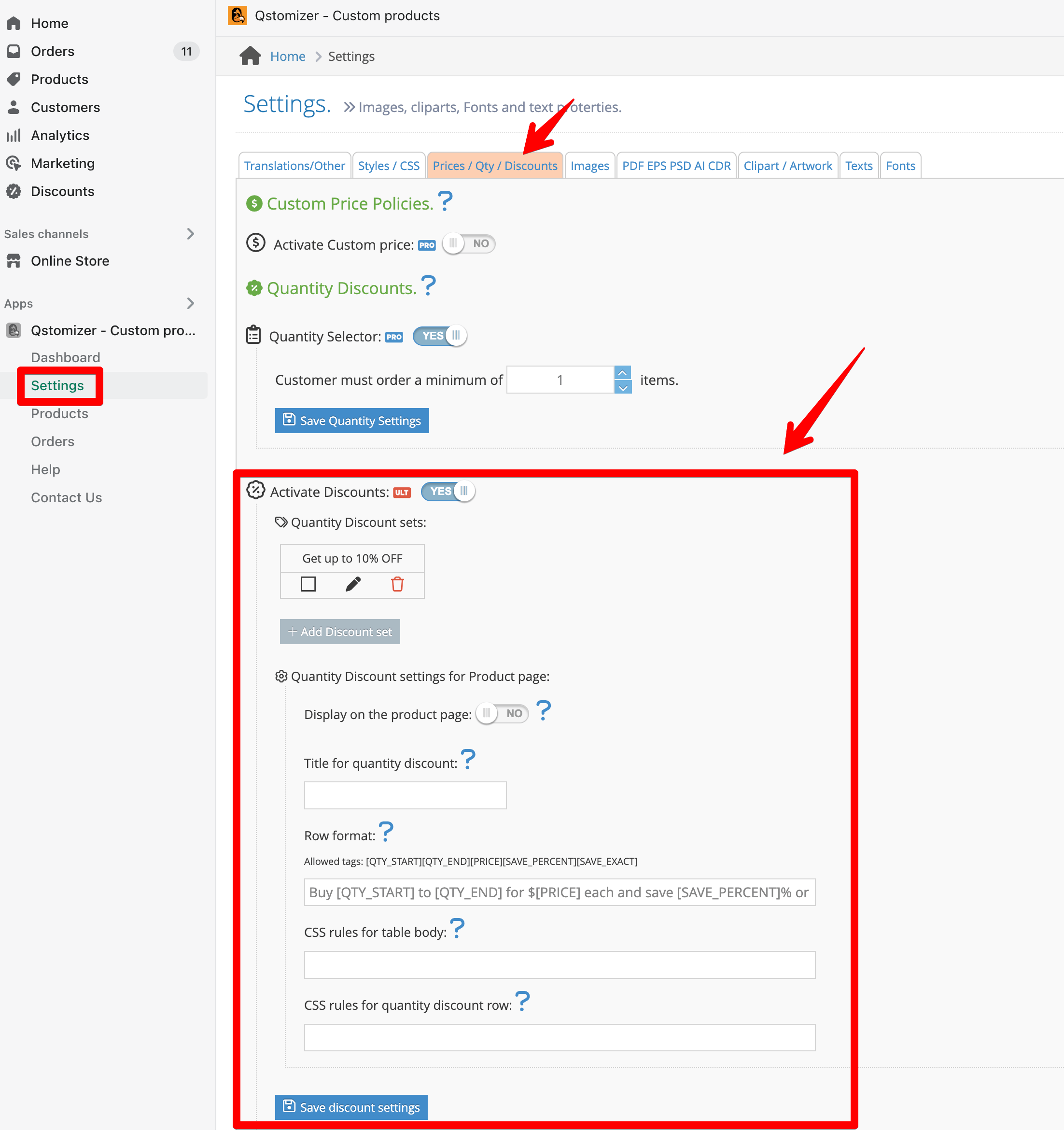
Discounts defined in the Product Settings
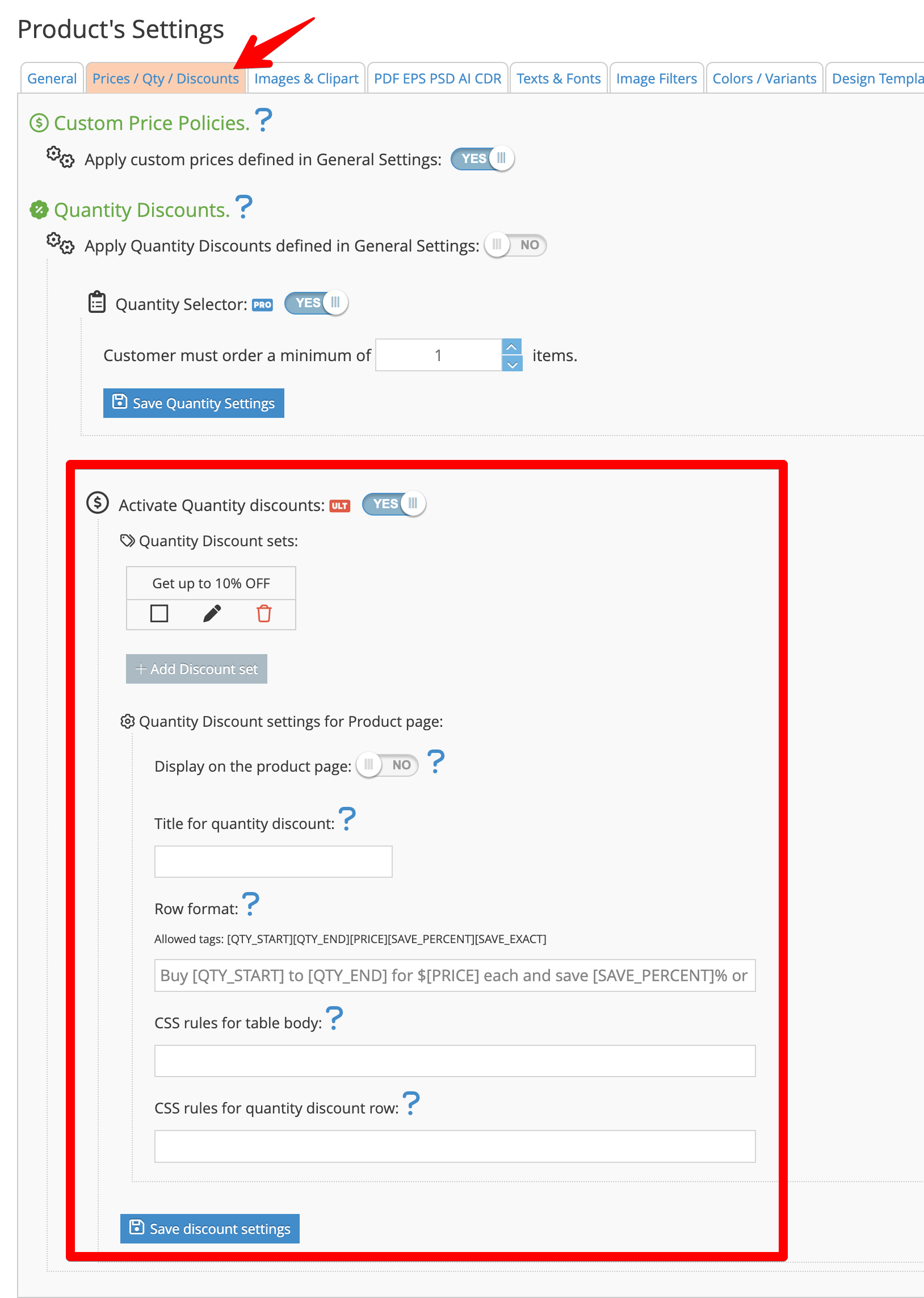
If you set the discount policy in the Settings, this policy will be applied to all the customizable products.
If you set the discount policy in a specific product page, this policy will override the policy set in the Settings and it will be applied to this specific product only.
In this way, you can set a generic custom policy or different policies depending on the product.
- You can define different discounts sets and apply a different discount set depending on the product.
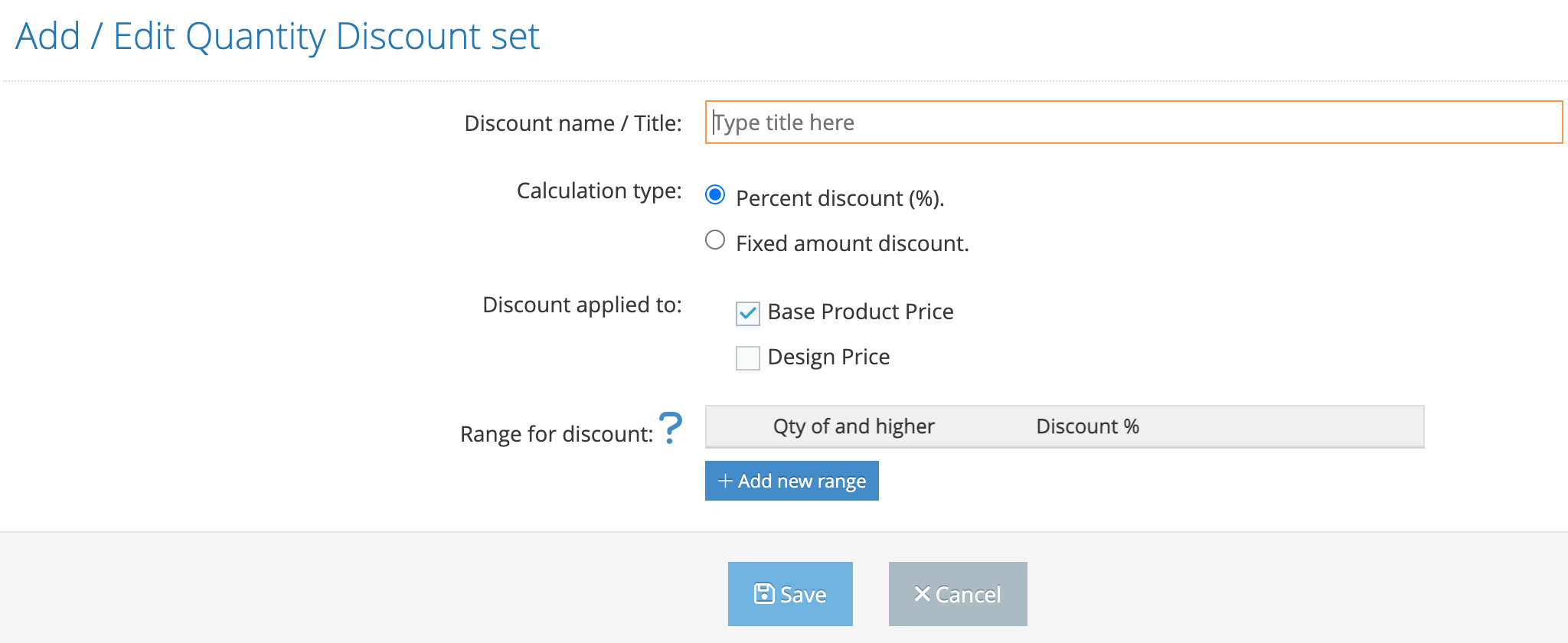
- In a discount set, you have to define the following parameters:
- Title: Tittle of the discount. For instance, "Discounts for t-shirts"
- Calculation Type: if the discount must be a percenteaje of the price of the product or a fixed amount.
- Discount applied to: if the discount must be applied to base price of the product, the cost of the design or to both.
- Range of discount: the range of quantities on which the discounts must be applied.
Example of a discount set:
Imagine that you have a tshirt that must have a discount with these rules:
- - If the customer order from 1 to 10 units, he will have no discount.
- - If the customer order from 10 to 25 units, he will receive a discount of 5%.
- - If the customer order 25 to 50 units, he will receive a discount of 10%.
- - If the customer order 50 or more units, he will receive a discount of 15%.
- - All the discount will be applied to the price of the product plus the price of the design (in case you have set a price rule for the customization)
The set will be defined in this way:
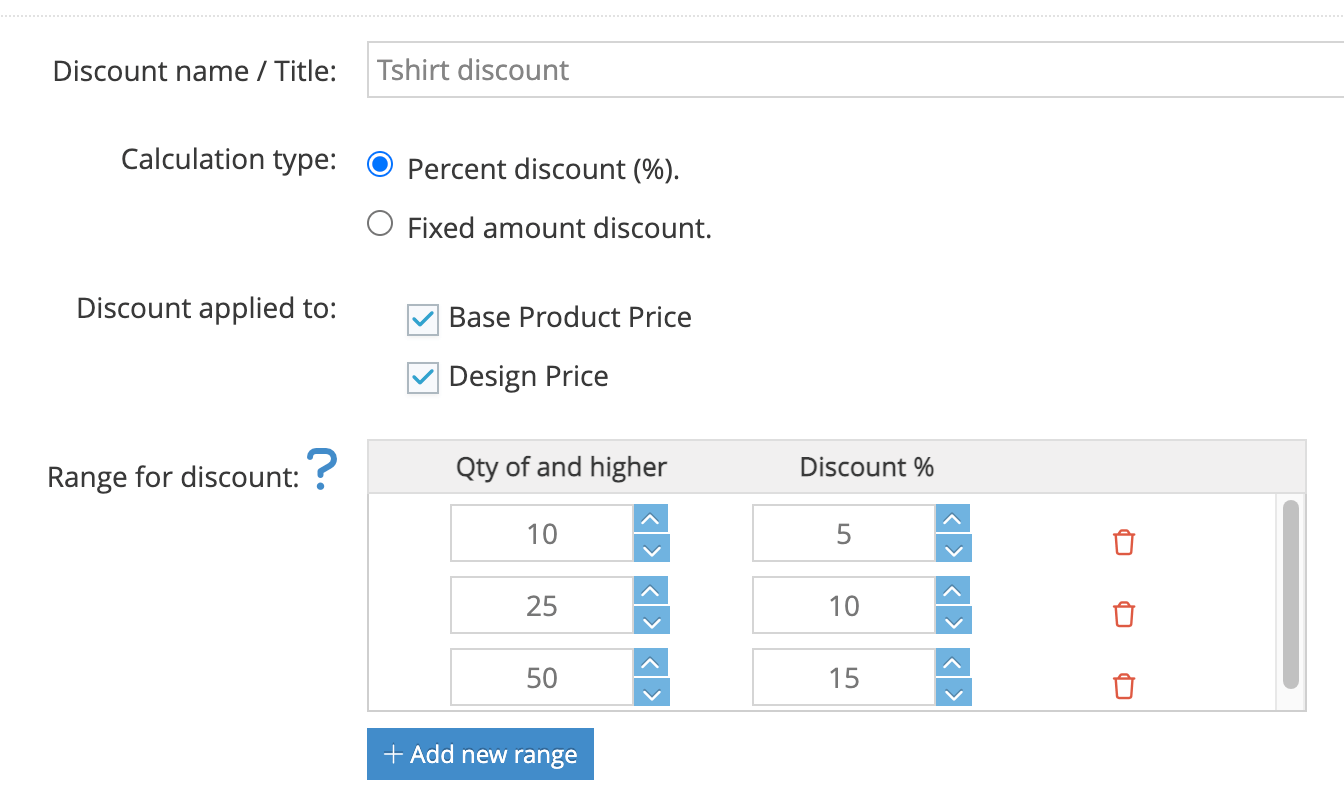
- When you have set the discount, click on "SAVE" to save the discount.
- If you want to show a discount table in the product page, set to yes the swith "Display on the product page".
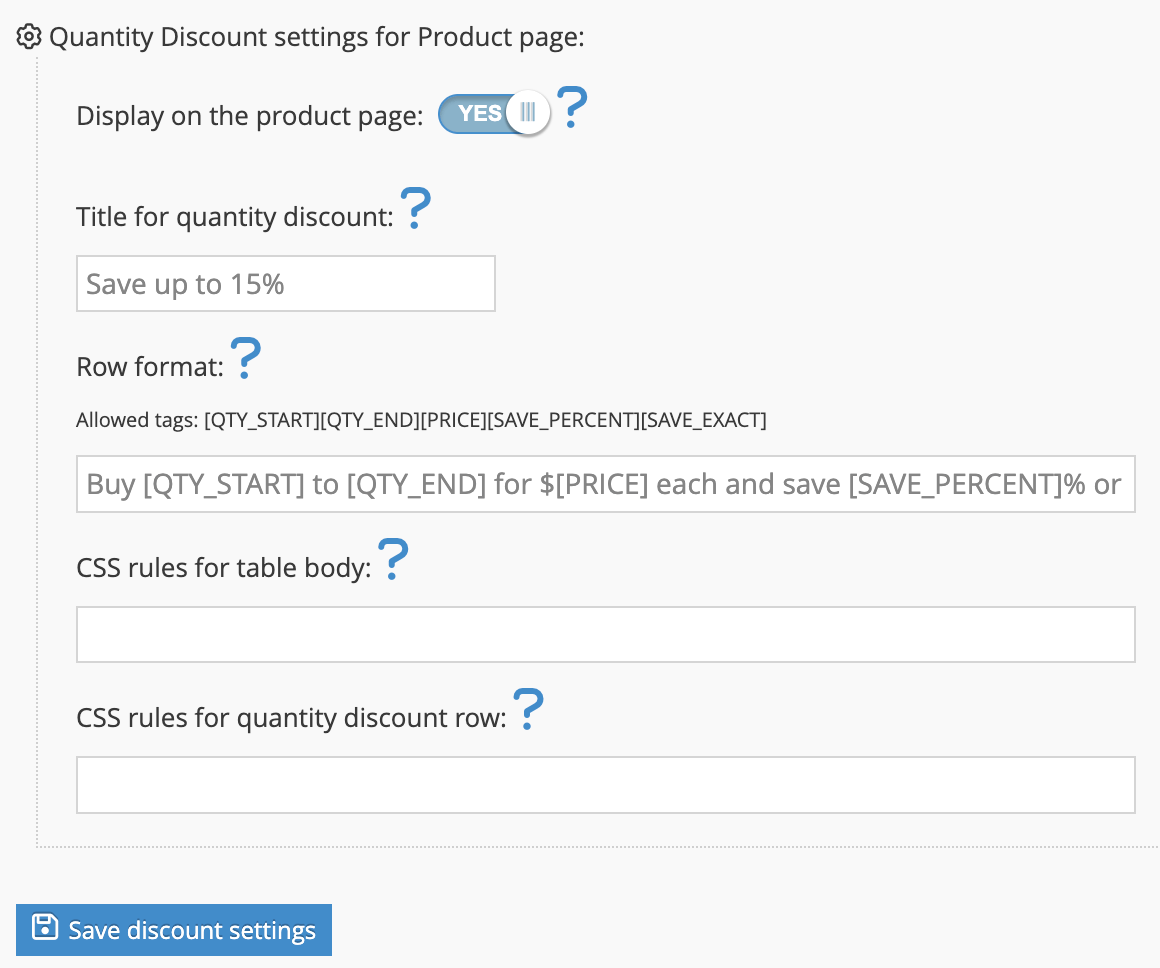
- Display on the product page: Set to YES if you want to show a discount table in the product page.
- Title for quantity discount: Set the title for the header of the table.
- Row format: set the format of the row in text. Allow using these tags: [QTY_START][QTY_END][PRICE][SAVE_PERCENT][SAVE_EXACT].
- CSS rules for table body: optional CSS to apply to the discount table body.
- CSS rules for quantity discount row: optional CSS to apply to the discount table rows.
- With the settings shown in the last image, the result in the product page will be as following (if you have activated the Discount Blok in the customization of the theme - Only for Shopify 2.0 themes):
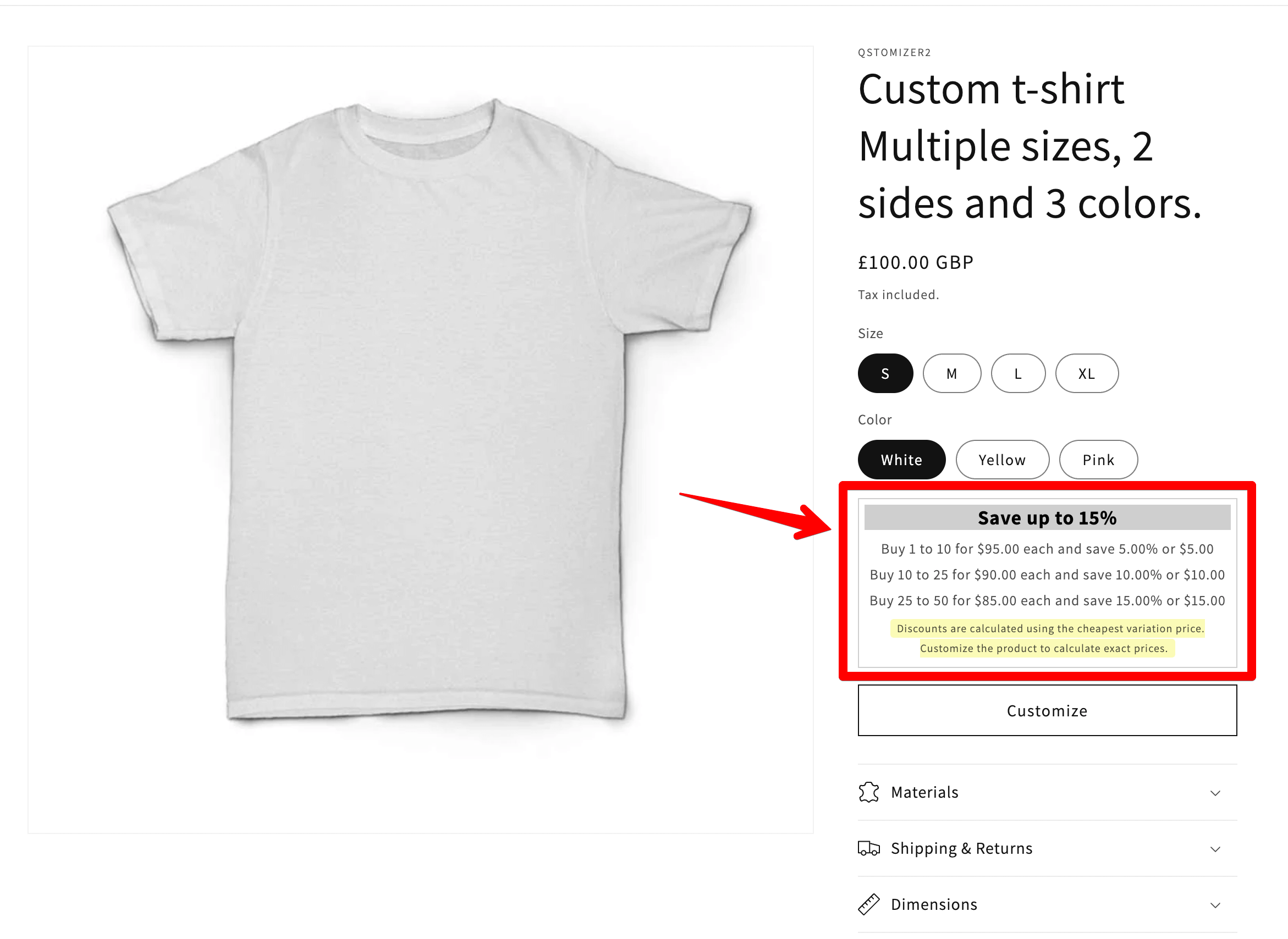
- An in the designer, the table will be shown in this way: