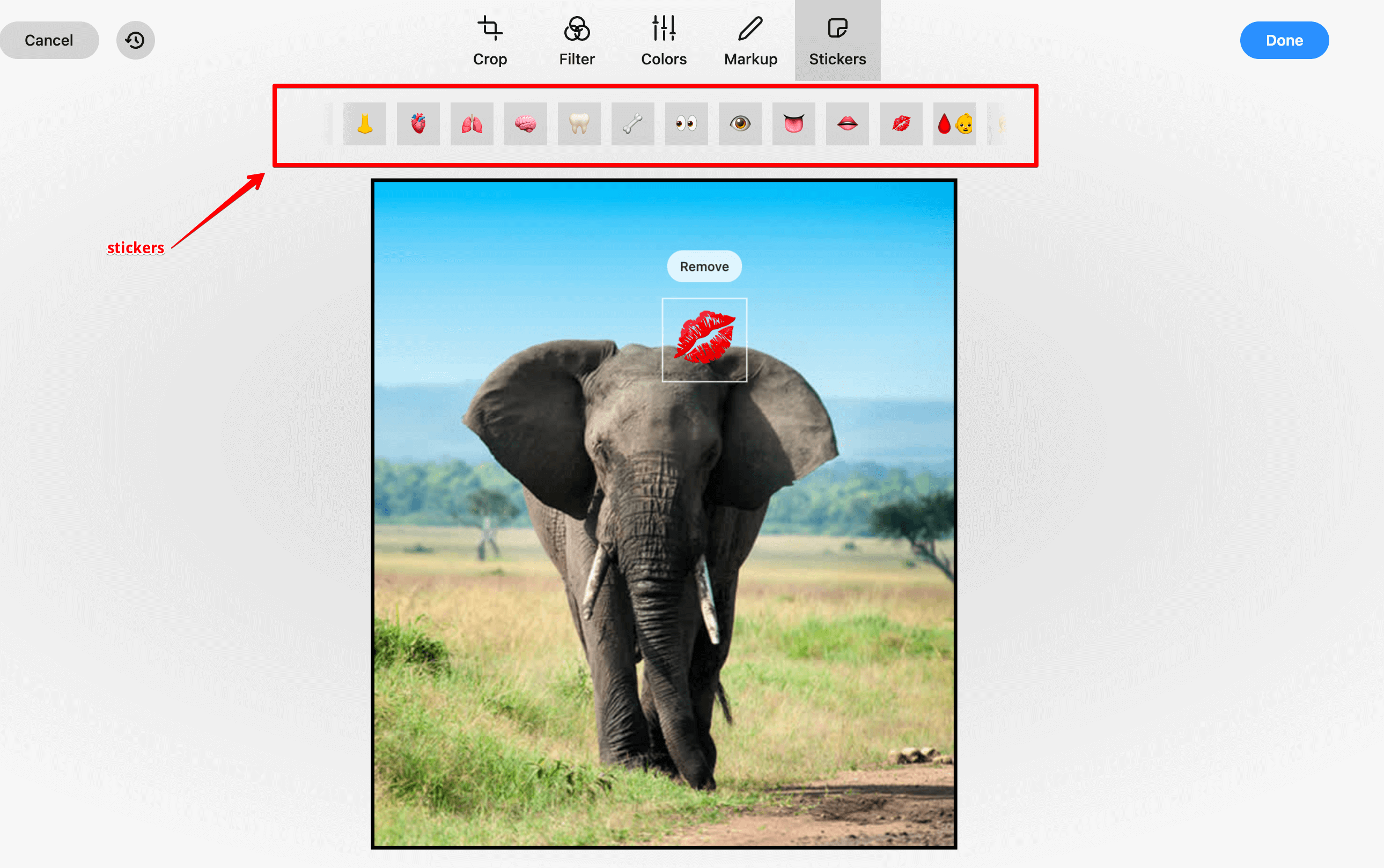How to activate and use the Image editing tool.
Qstomizer includes a powerfull image editing tool. With this tool you can crop, resize, rotate images, apply filters, emojis and texts, edit image and much more...
You can activate the tool to the images and documents uploaded by the customers, from Facebook and instagram images.
You can activate the tool to all the products (if you do in the Settings) or in a product (if you do in the product settings)
To activate, go to "Settings" (or to the product settings) and go to the Images Tab. Then select yes in the related switches.
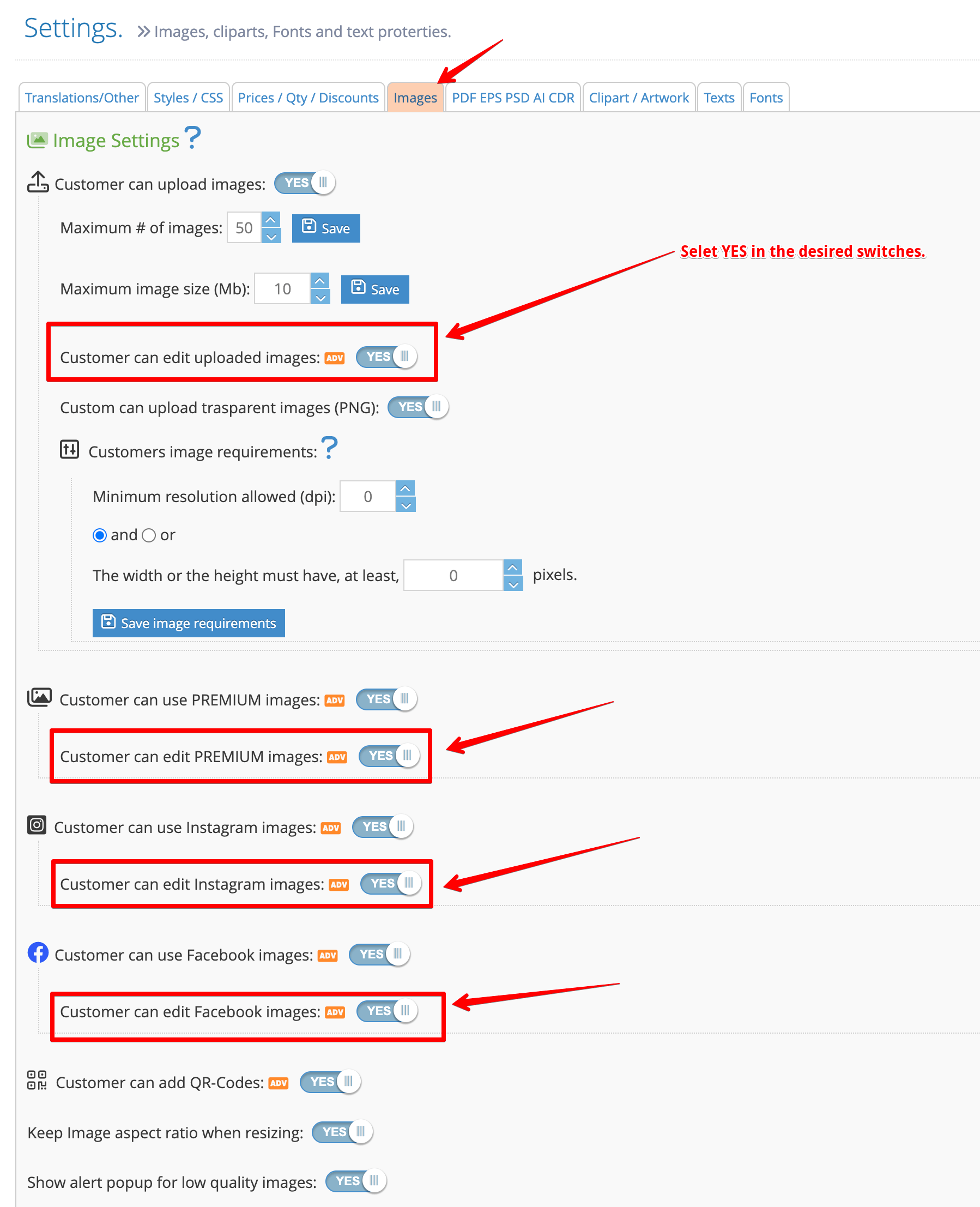
Then, the customer can activate the Image Editing Tool using these buttons:
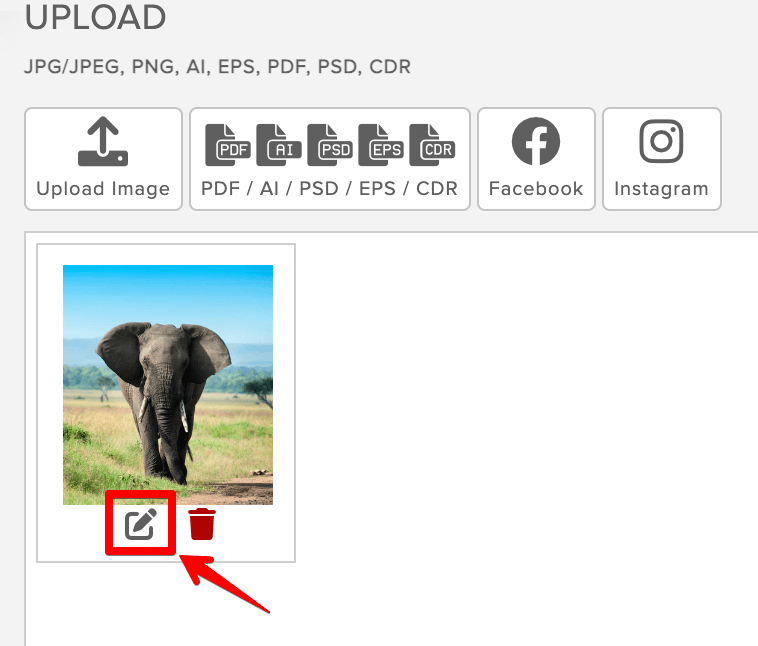
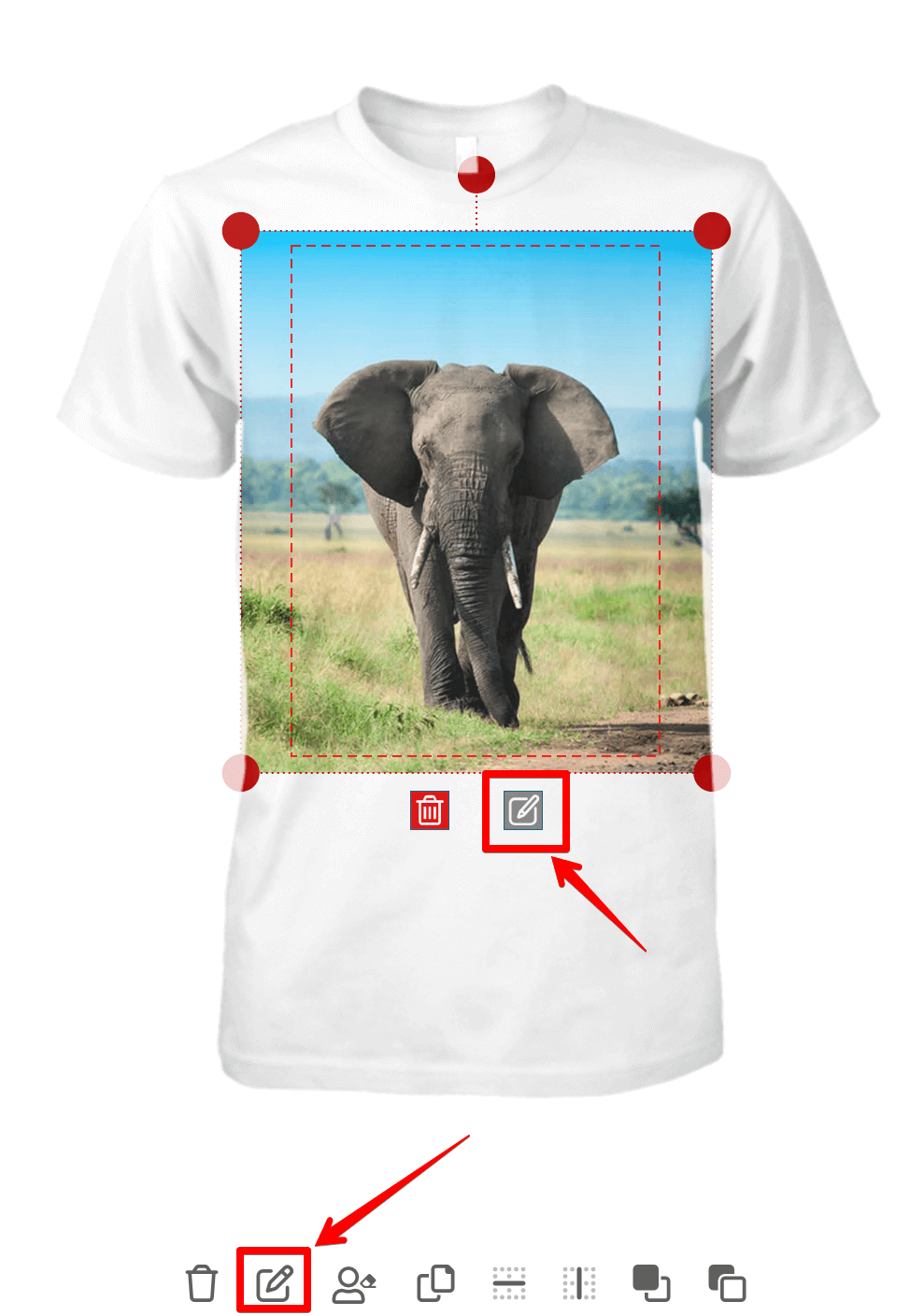
When the user press the Edit icon, the Image Editting Tool is open. The first screen shows the image and the customer can crop / rotate / resize the image
Using the TOP bar, the user can access the CROP tool, FILTER, COLORS, MARKUP and STICKERS

The CROP option allows the usert to crop / rotate / resize / flip the image:
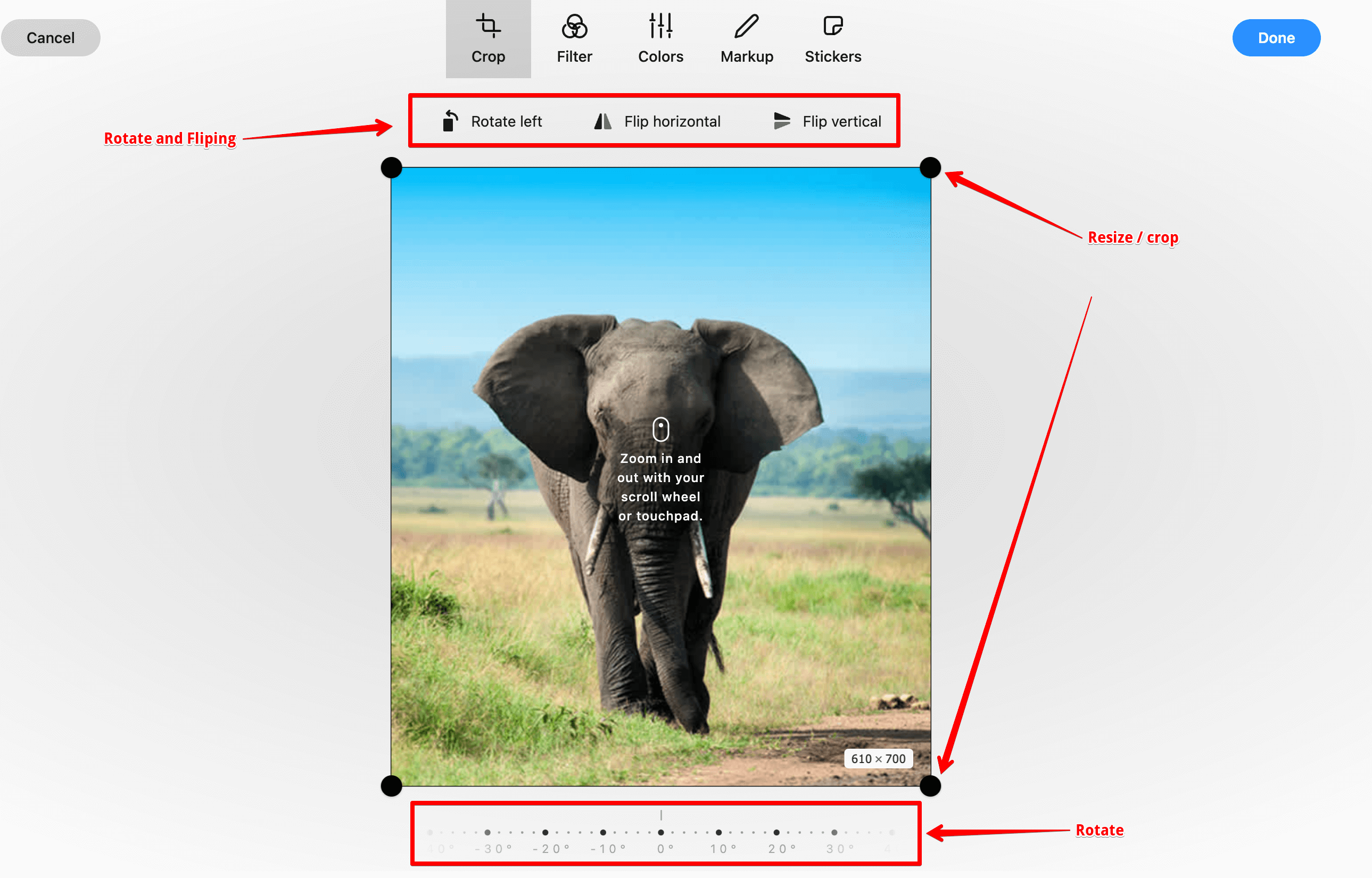
The FILTER allows applying color filters to the image:
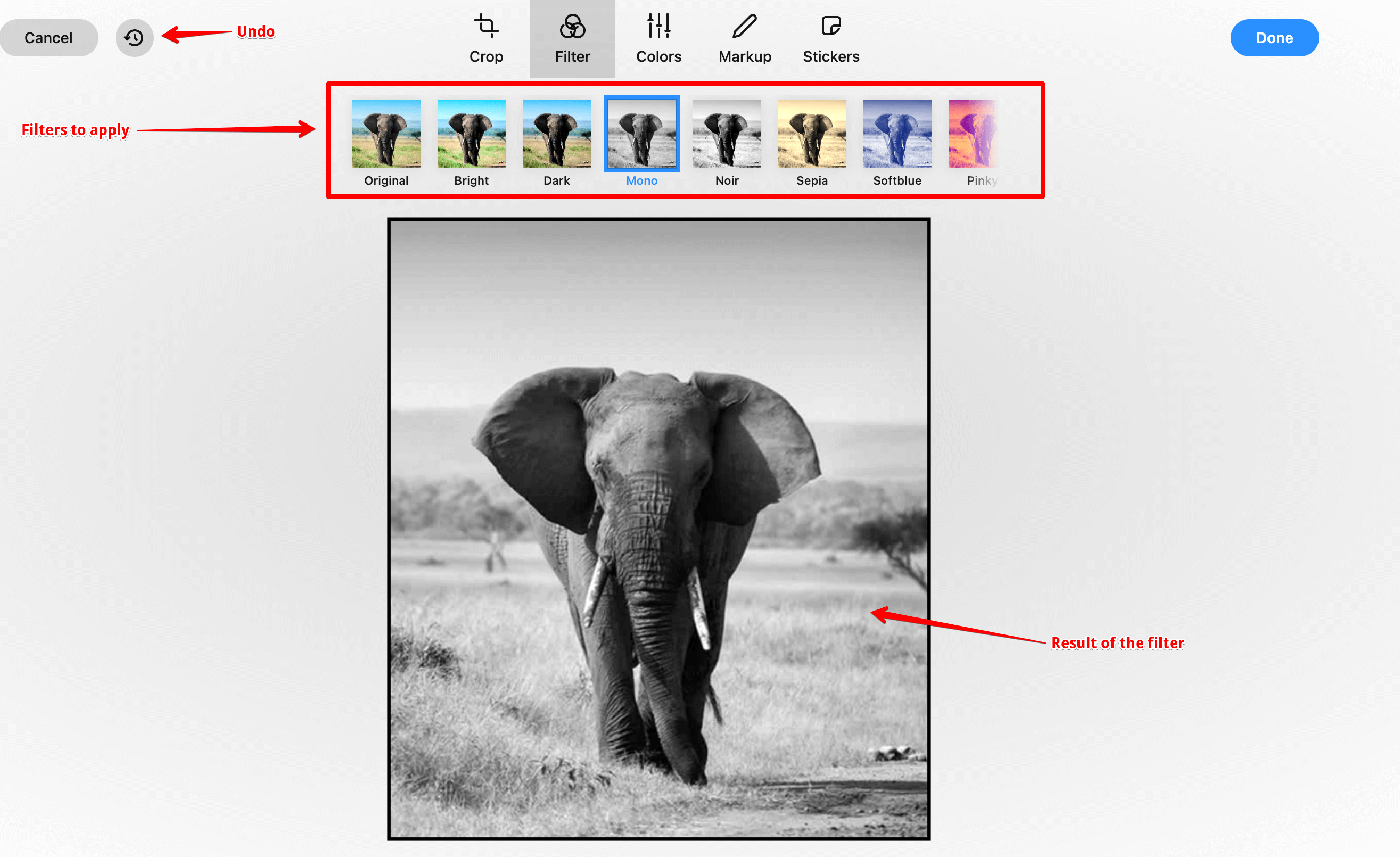
The COLORS allows changing the Brightness / Contrast / Exposure / Saturation of the image
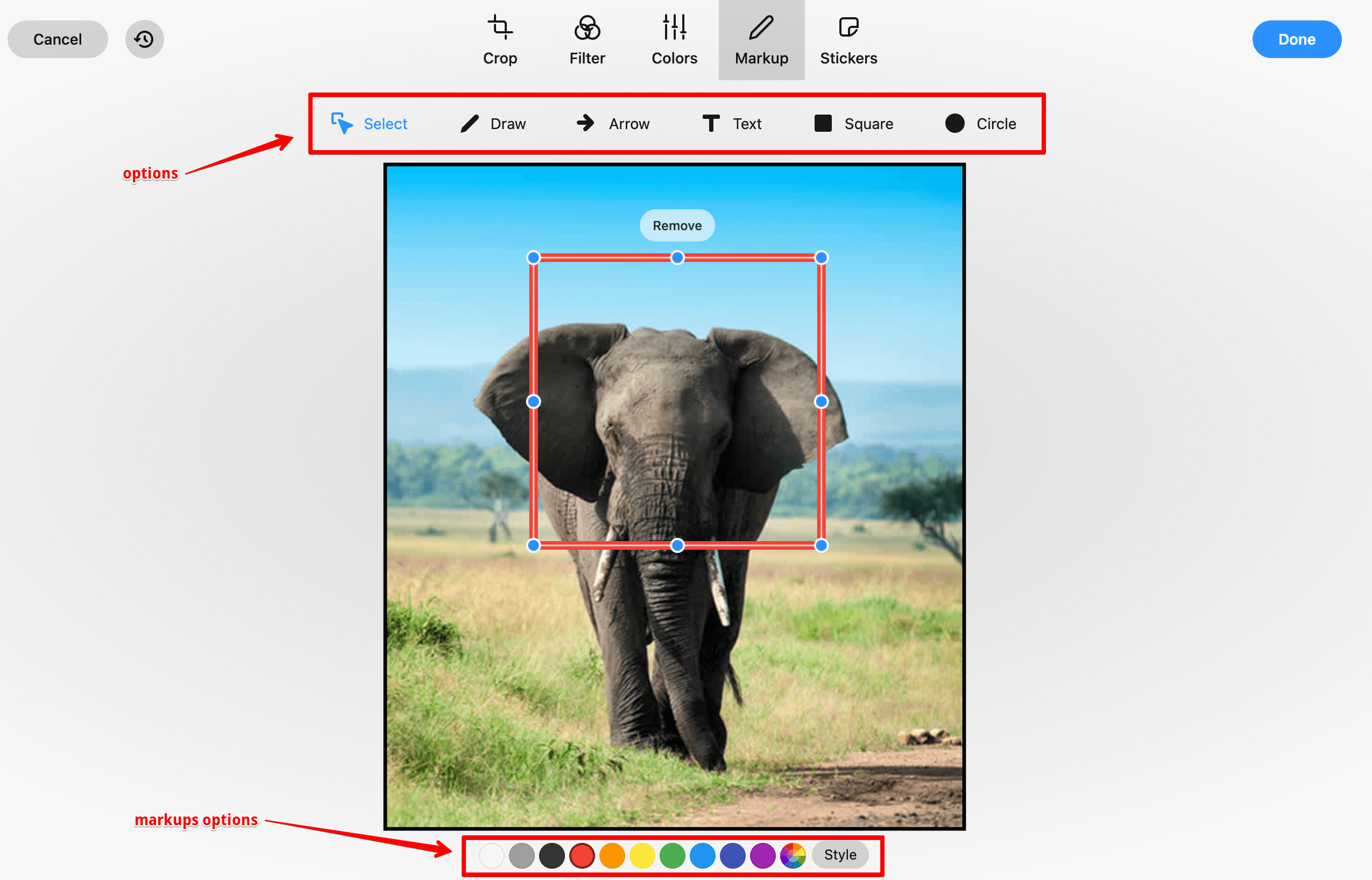
The STICKERS allows adding stickers and emojis to the image