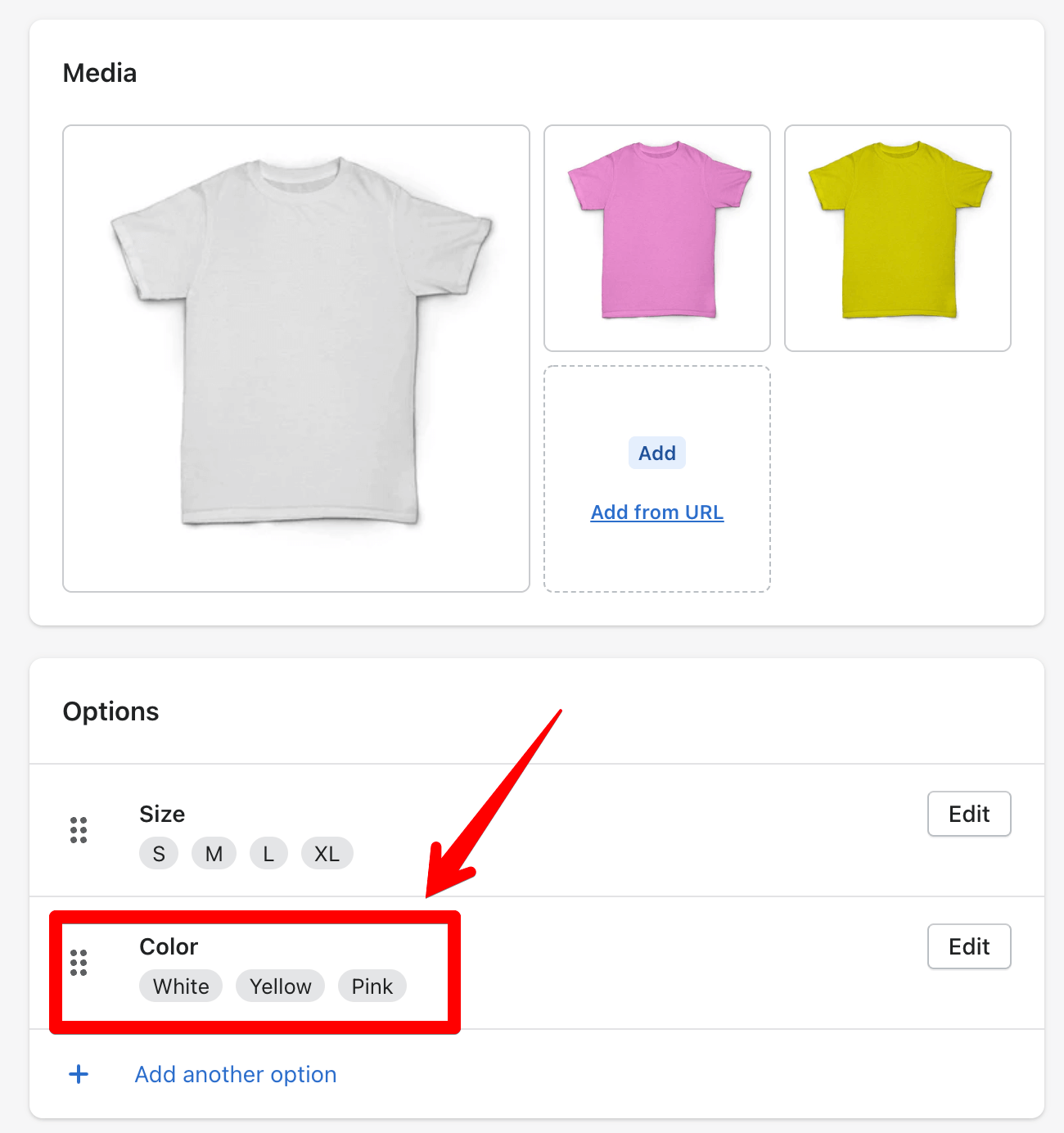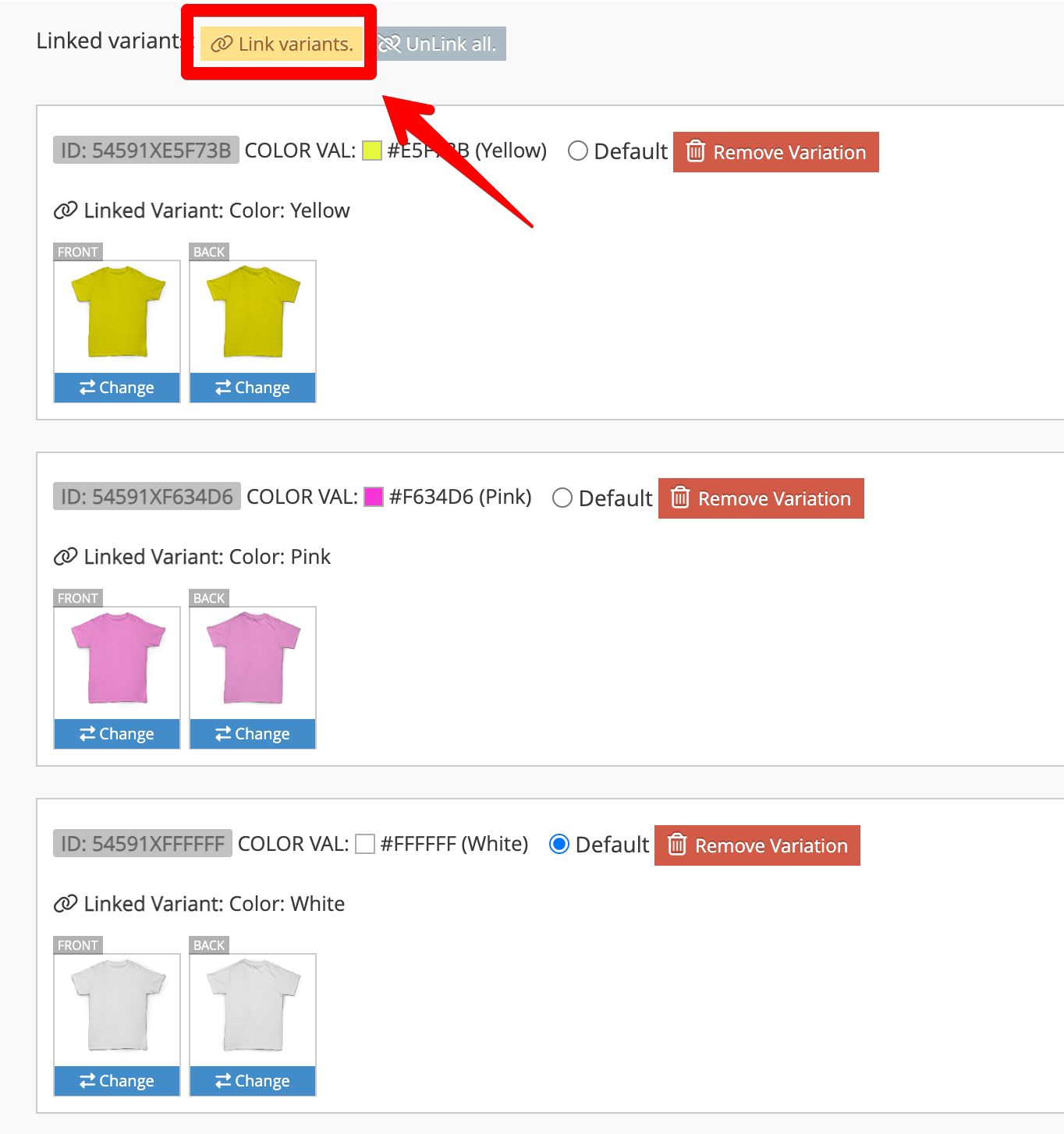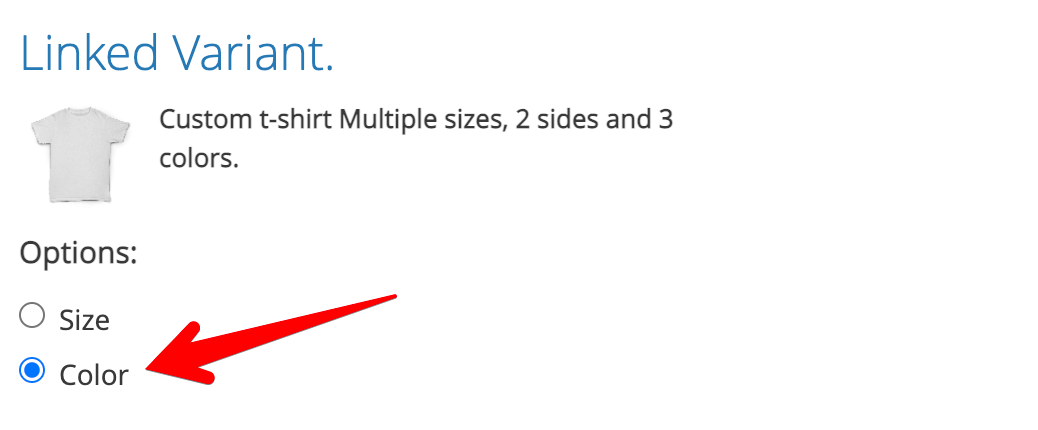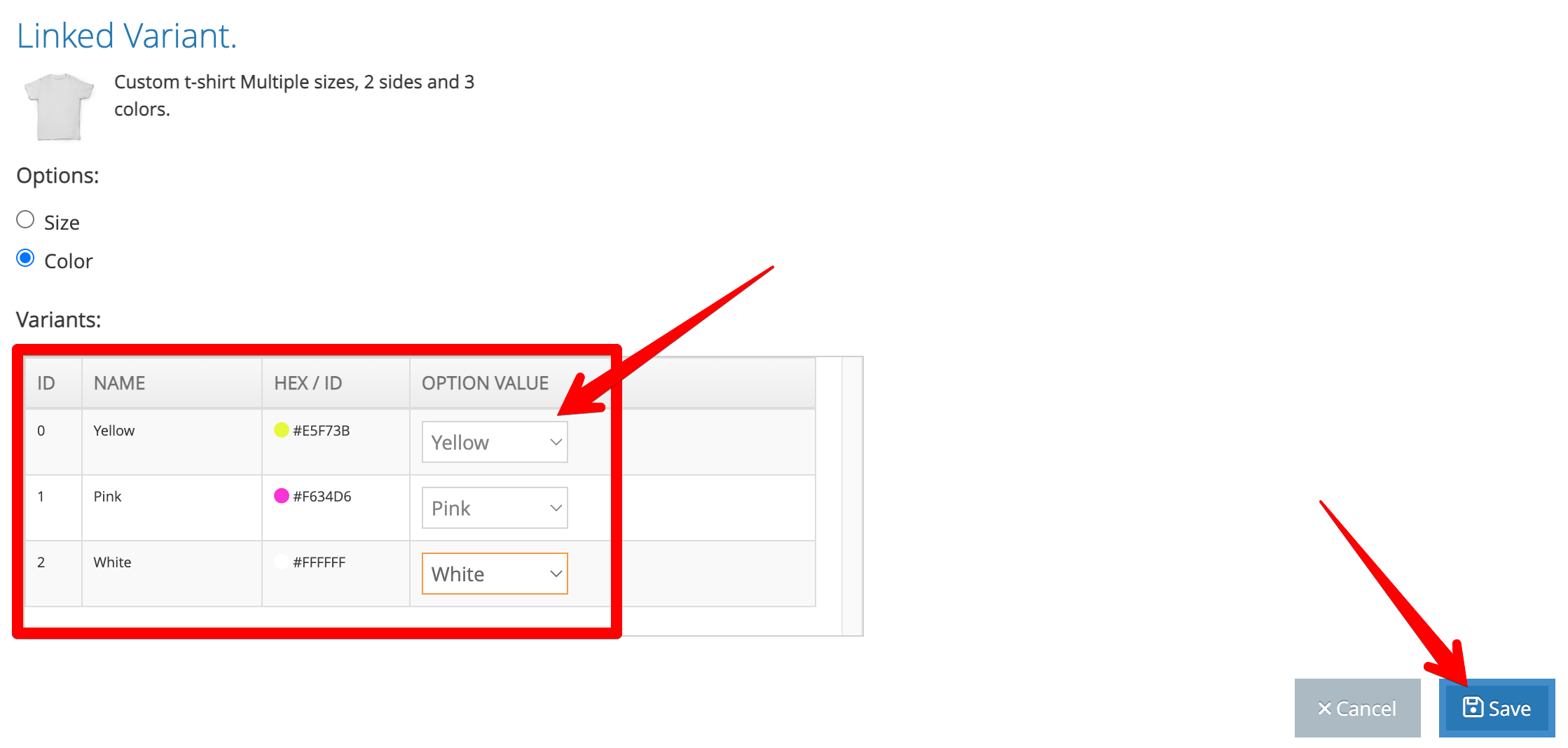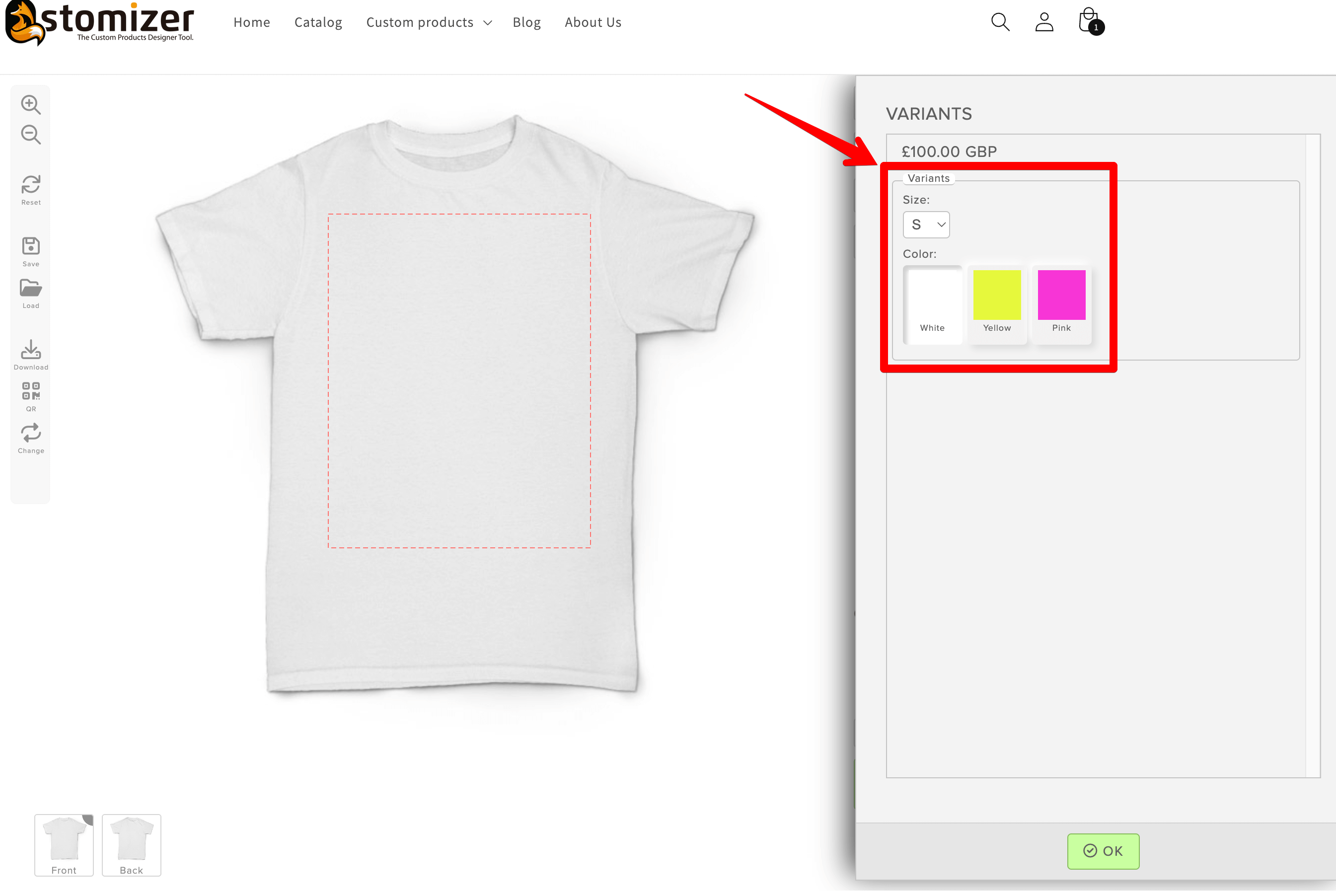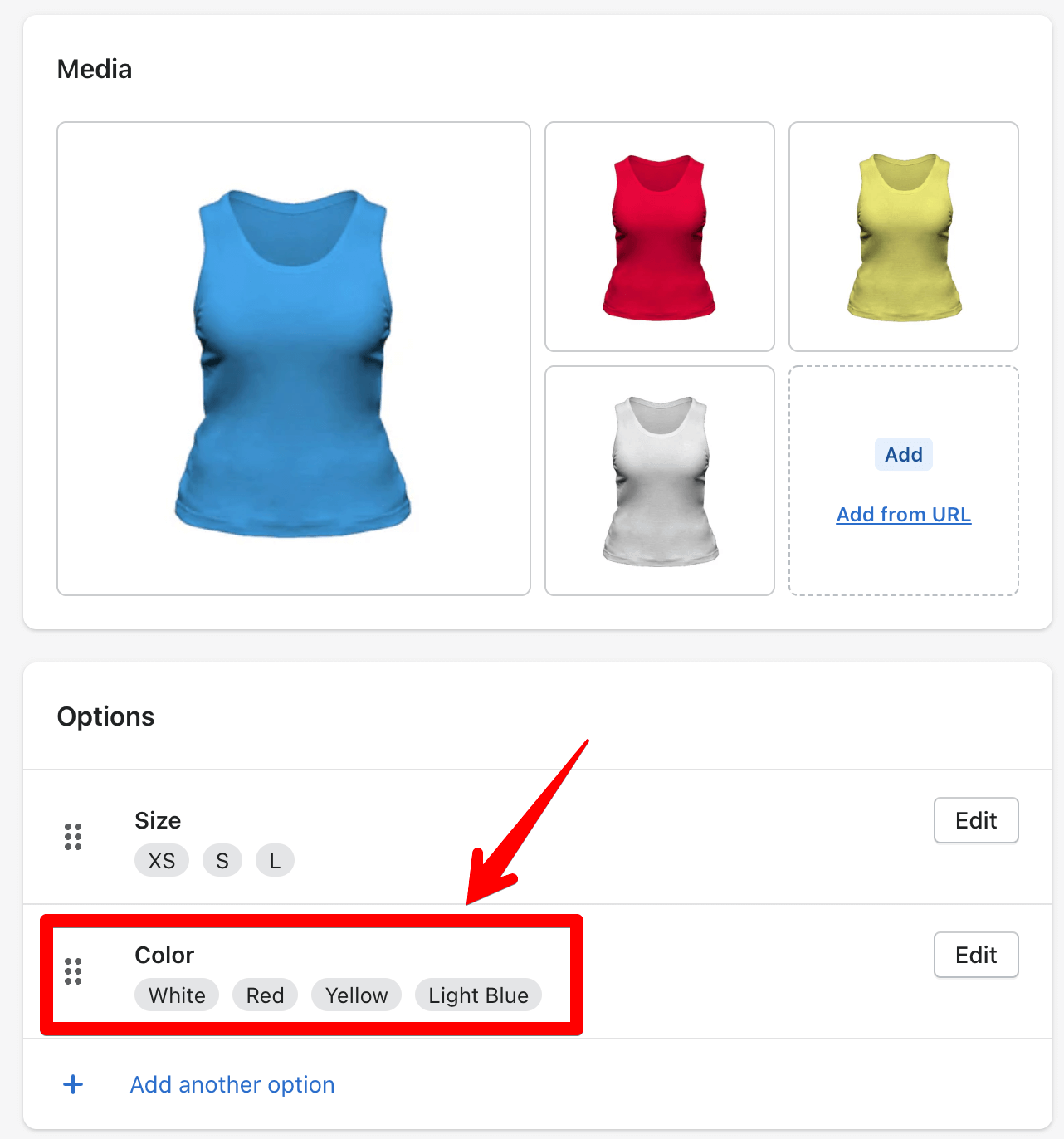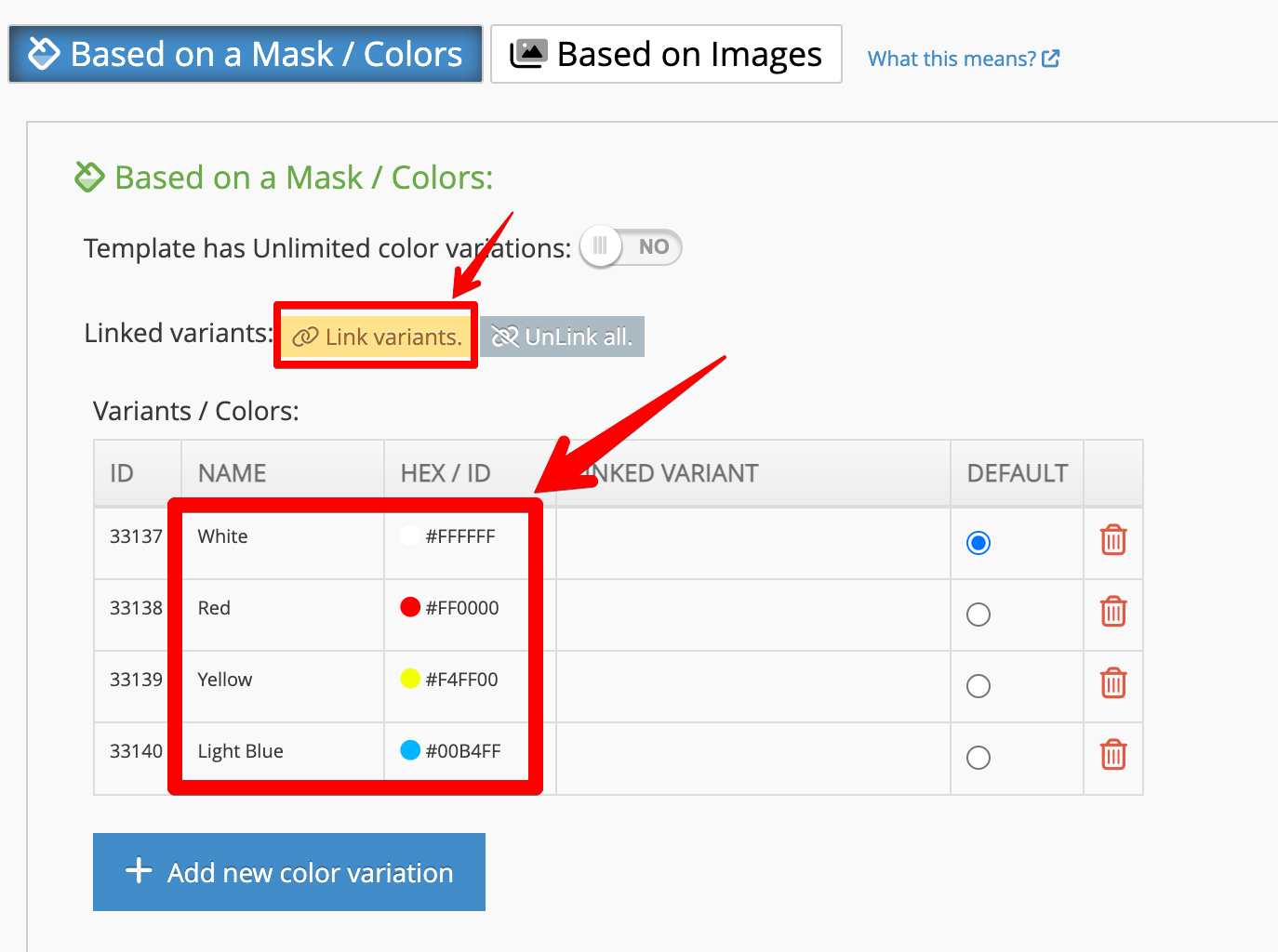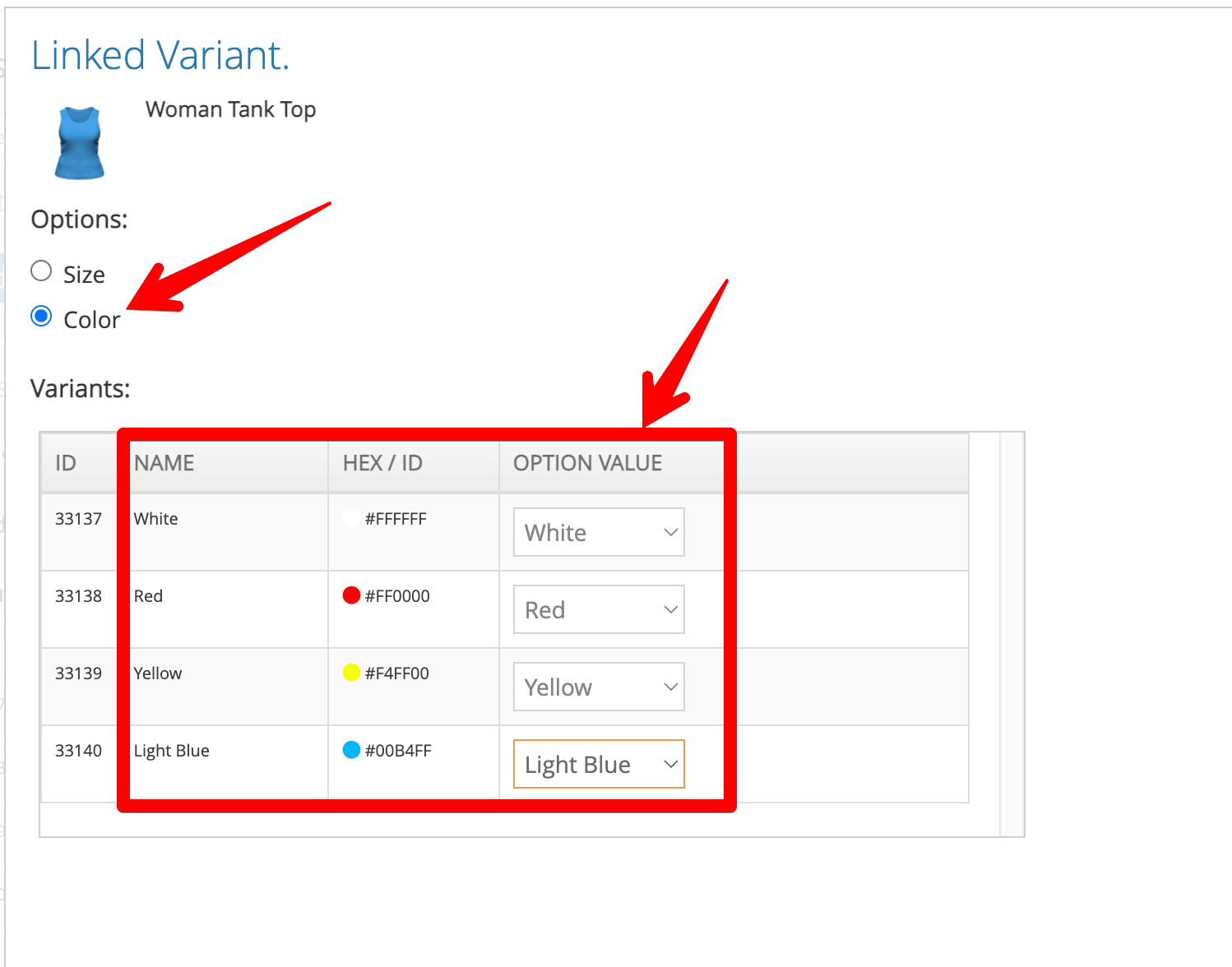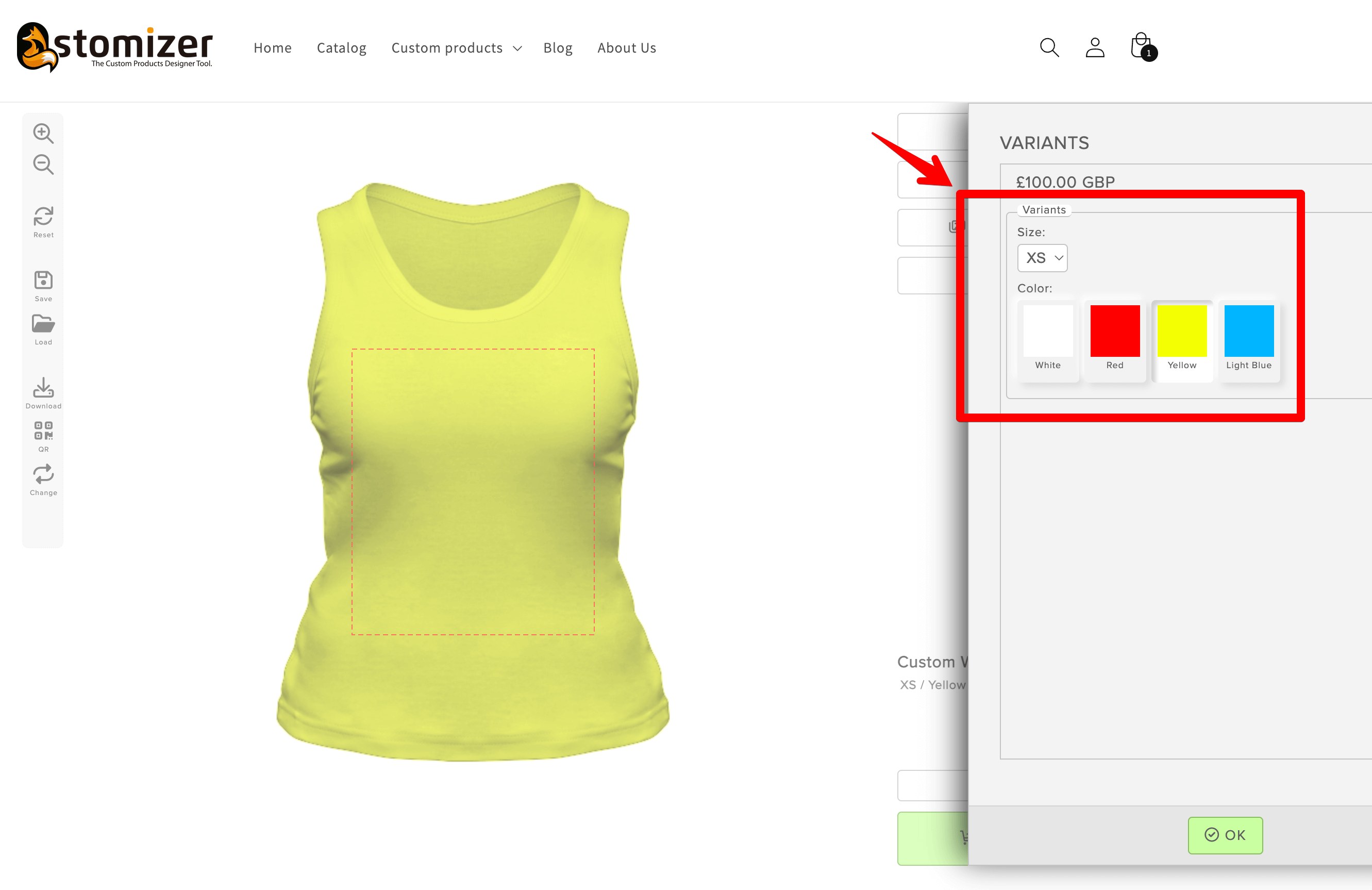How to link the product variants with the template variants in Qstomizer.
Your product can contains options (size, color, material, etc) and inside options, we have variants. For instance, inside Size, we can have S, M, L, XL, etc or inside color, we can have white, black, red, etc.
When you create a product template in Qstomizer, you can also create variants of the template (size, color, material or any other). In this tutorial, we will see how we can link the variants created in the product an the variants created in the product template in Qstomizer
Template Based on Images
- Imagine that we have a product with 2 options: sizes and colors. Like this one:
- And we have a product template with also 3 color variants; then Click on "Link Variants".
- In the popup, select the "Color" option from the linked product.
- In the drop down menues, select the template variant that match with product variant to link them. Then, click on "Save"
- The Variants are now linked and they are shown in the storefront:
Template Based on a Mask / Colors
- We have a product with 2 options: sizes and colors. Similar to this one:
- We have have created a template "Based on a Mask / Colors" and created all the color variations matching the product variants. Then click on the "Link Variants" button:
- Select the option of your product and the link the variant options of the product to the template variants using the drop down list:
- Save the settings and now, the variants are linked.