Custom prices. Change the price of the product depending on the design.
Sometimes, you need to change the price of the product depending on the customization made by the customer. In Qstomizer you can increase the price of the product depending on the images added to a design, text, num of charts, sides customized, etc.
To do so, follow this tutorial.
- You can set a custom price policy in 2 pages of the backend: In the general settings page or in the product setttings page.
Custom prices defined in Settings
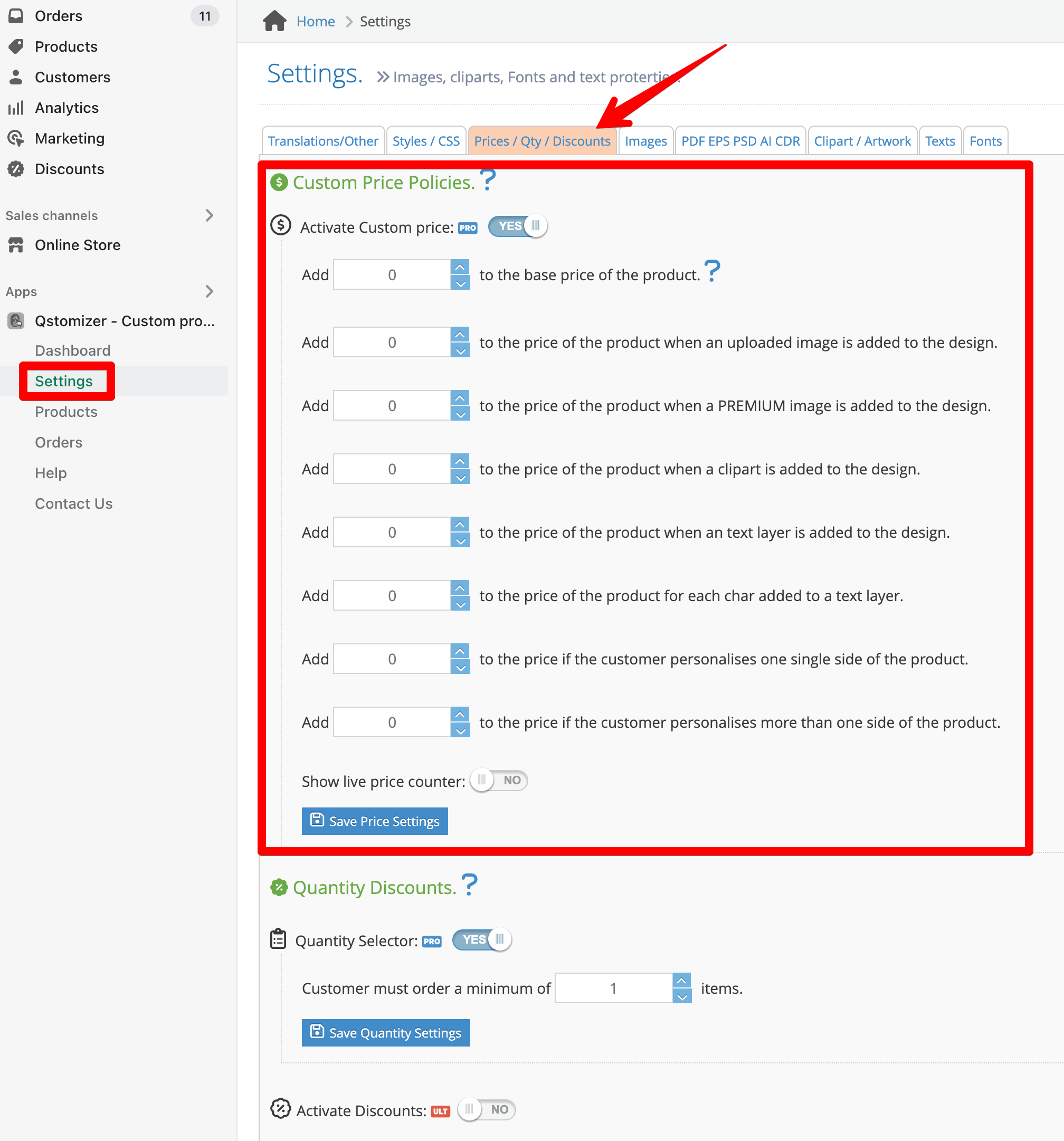
Custom prices defined in the Product Settings
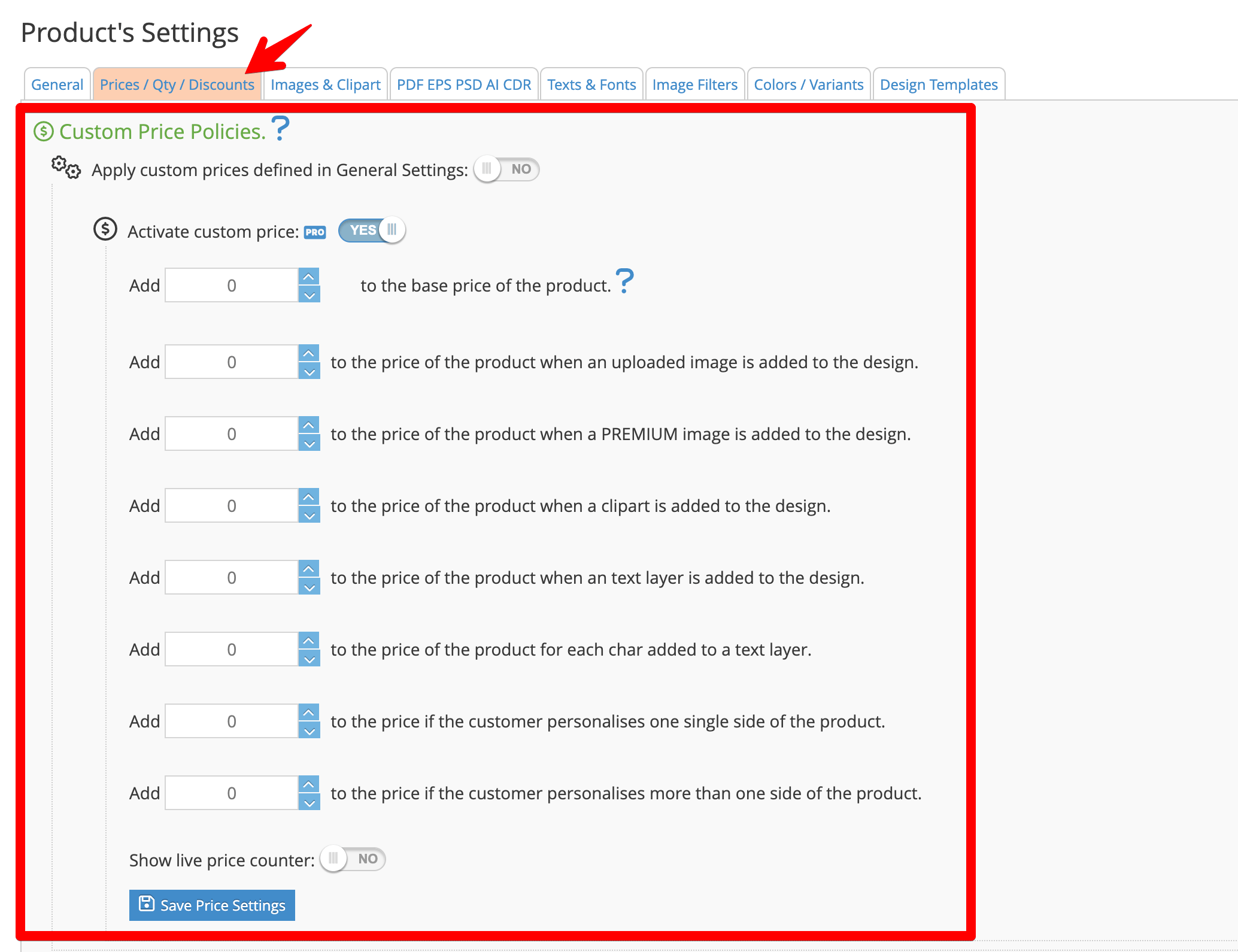
If you set the custom price policy in the Settings, this policy will be applied to all the customizable products.
If you set the prices policy in a specific product page, this policy will override the policy set in the Settings and it will be applied to this specific product only.
In this way, you can set a generic custom policy or different policies depending on the product.
- In the products settings you can set if you want to apply the price policy defined in the settings or the one defined in the product page or completely deactivate the policy by using these switches:
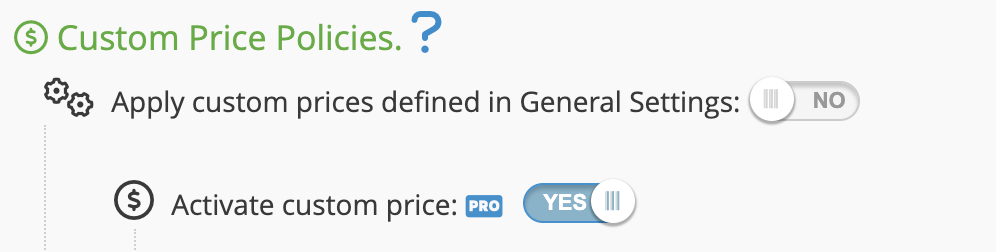
- Set a numeric value on every field that you want to apply to the price. For instance, if you want to increase in $1 for every image added to the design and $0.55 for every text added to the design, set the parameters in this way:
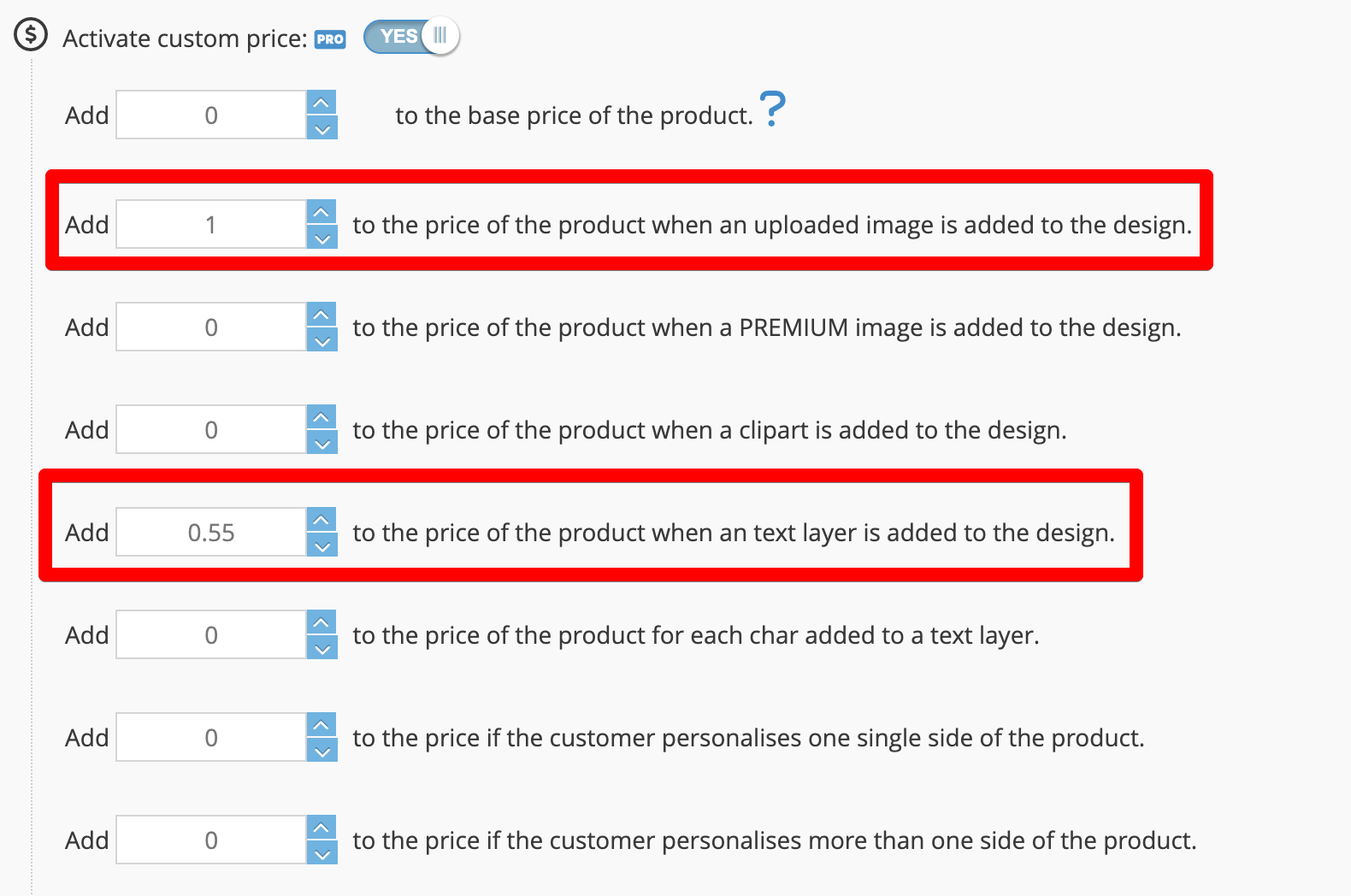
- Add price per side: Add an amount to the price depending on customized side of the product. For instance, if a product has 3 sides, you can set a different amount to add if the customer customize the first, the second, the third or any combination of sides.

- Add price depending on the customized side: This feature depends on the sides of the product so, it must be set in the product's page.
For instance, if a product has 4 sides, you can set a different amount to add if the customer customize the first, the second and the third side of the product and none for the 4th.
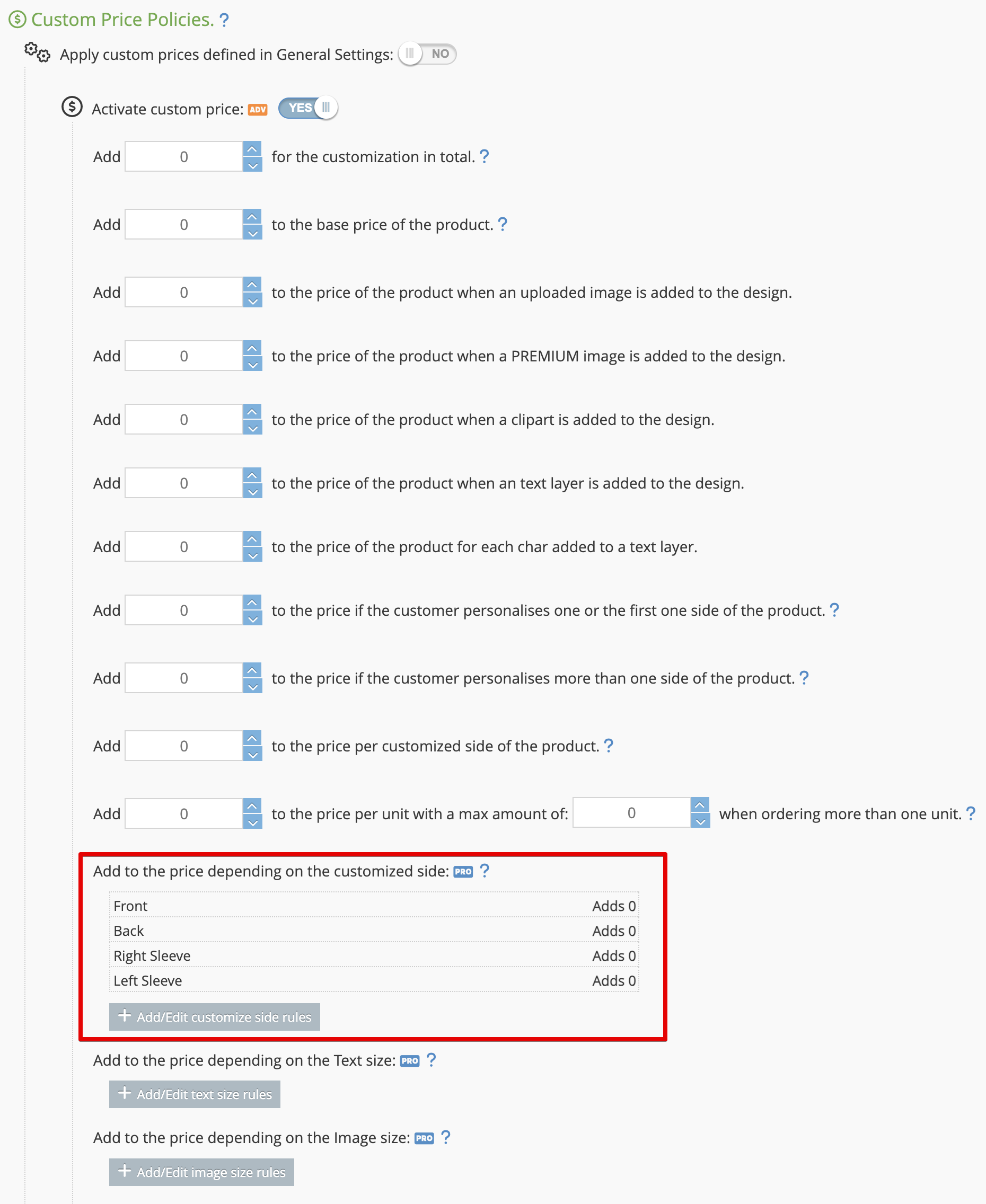
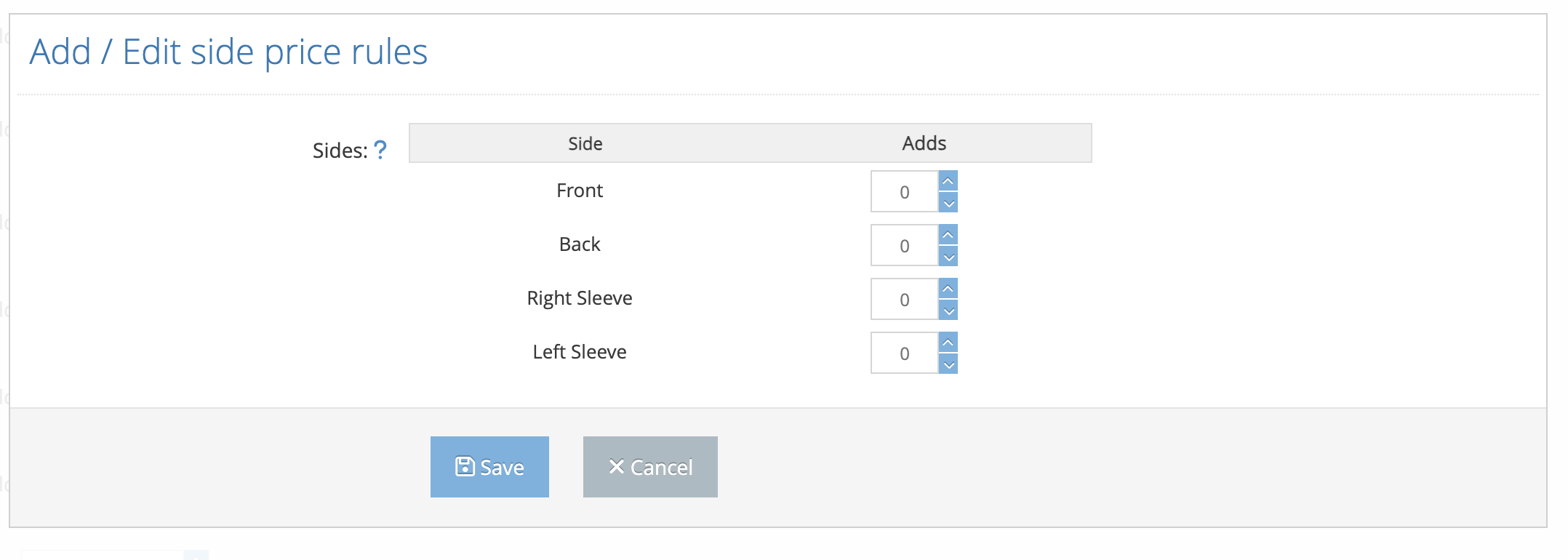
- Add price depending on text or image size:
Add an amount to the price depending on the size of a image or text layer. The rules are applied to each image added to the design. .
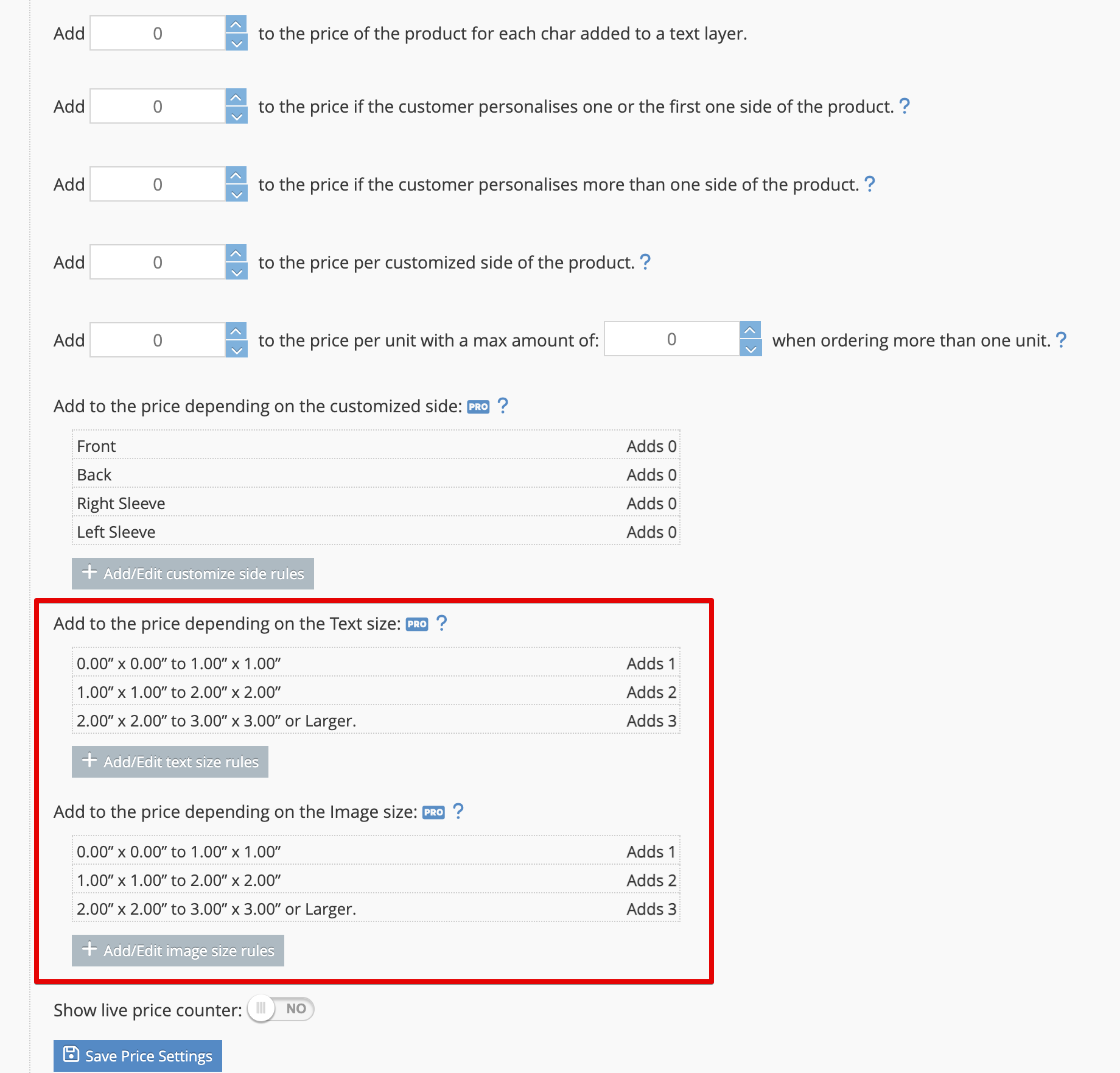
- Add price depending on the number of colors used in the design:
Our application automatically calculates the print area of any design (text, image, or graphic) added to a product and adjusts the price accordingly. This ensures that your pricing reflects the actual cost of printing, based on how much surface area the design covers.
You can define custom pricing rules based on specific print area ranges. For example:
- From 0cm x 0cm to 1cm x 1cm → Add €1.00
- From 1cm x 1cm to 3cm x 3cm → Add €2.50
- From 3cm x 3cm to 10cm x 10cm → Add €5.00
When a customer creates or uploads a design, the system measures the dimensions of the visible print area and applies the corresponding price adjustment automatically.
Example:
A customer adds a logo to a T-shirt design. The logo’s bounding box measures 4cm x 5cm, resulting in a print area of 20cm². According to your defined pricing rules, this falls within the 3cm x 3cm to 10cm x 10cm range, so an additional €5.00 is added to the product price.
This feature gives you full control over how much you charge based on the actual size of the printed area, helping you cover material and production costs more accurately.
