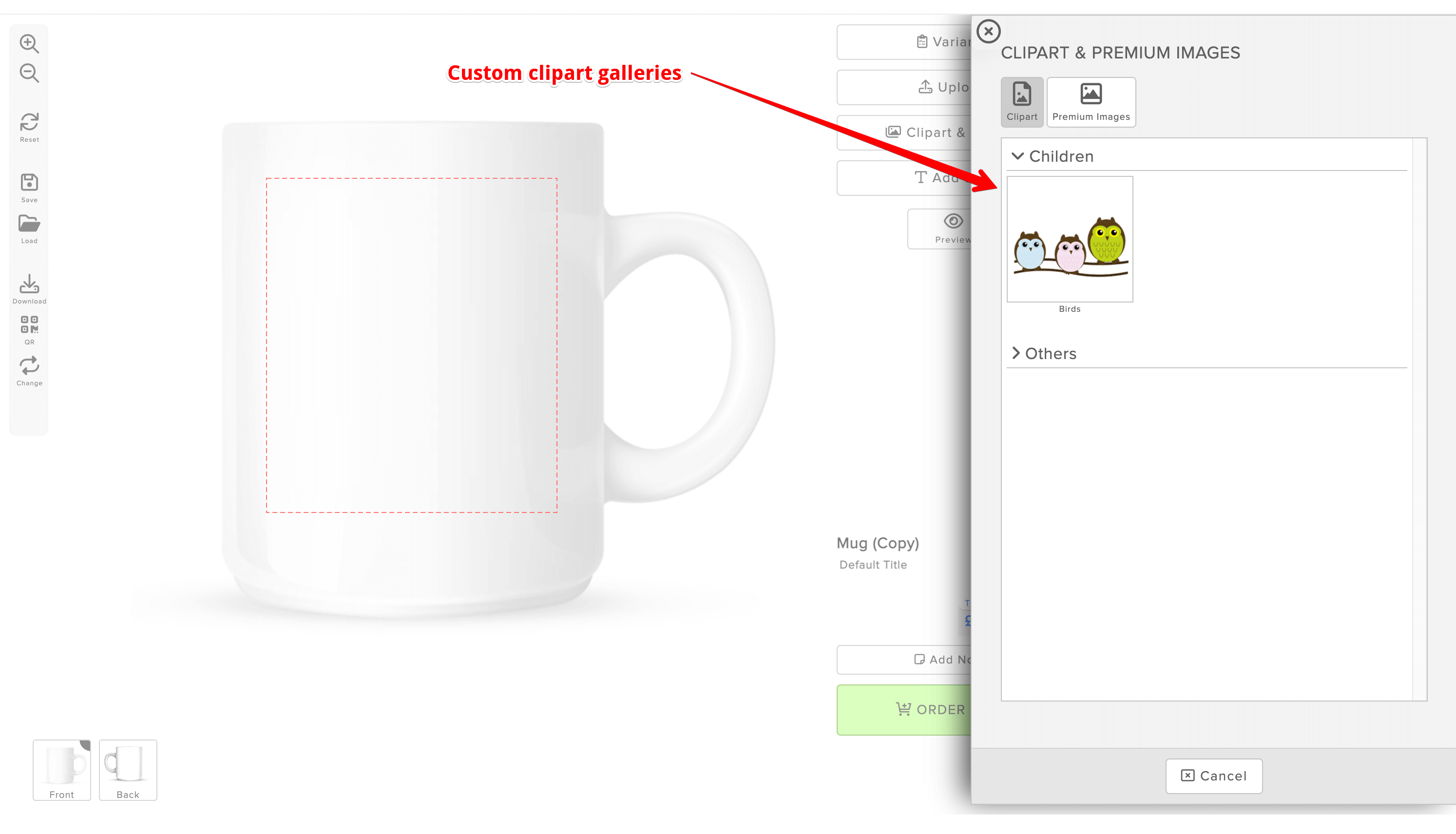CLIPART & IMAGE GALLERIES: How to create and manage your own image galleries.
Qstomizer includes more than 10.000 clipart images divided into categories, but you can upload and manage your own clipart galleries.
You can upload clipart images in the General Settings or in the Template Settins. If you set them in the Settings, all the images will be available to all the products and if you set a different gallery in a template, that gallery will be available to that template only. In this way, you can have a different clipart gallery depending on the product.
To create your clipart Gallery, go to the Settings of the app and click on "Clipart / Artwork".
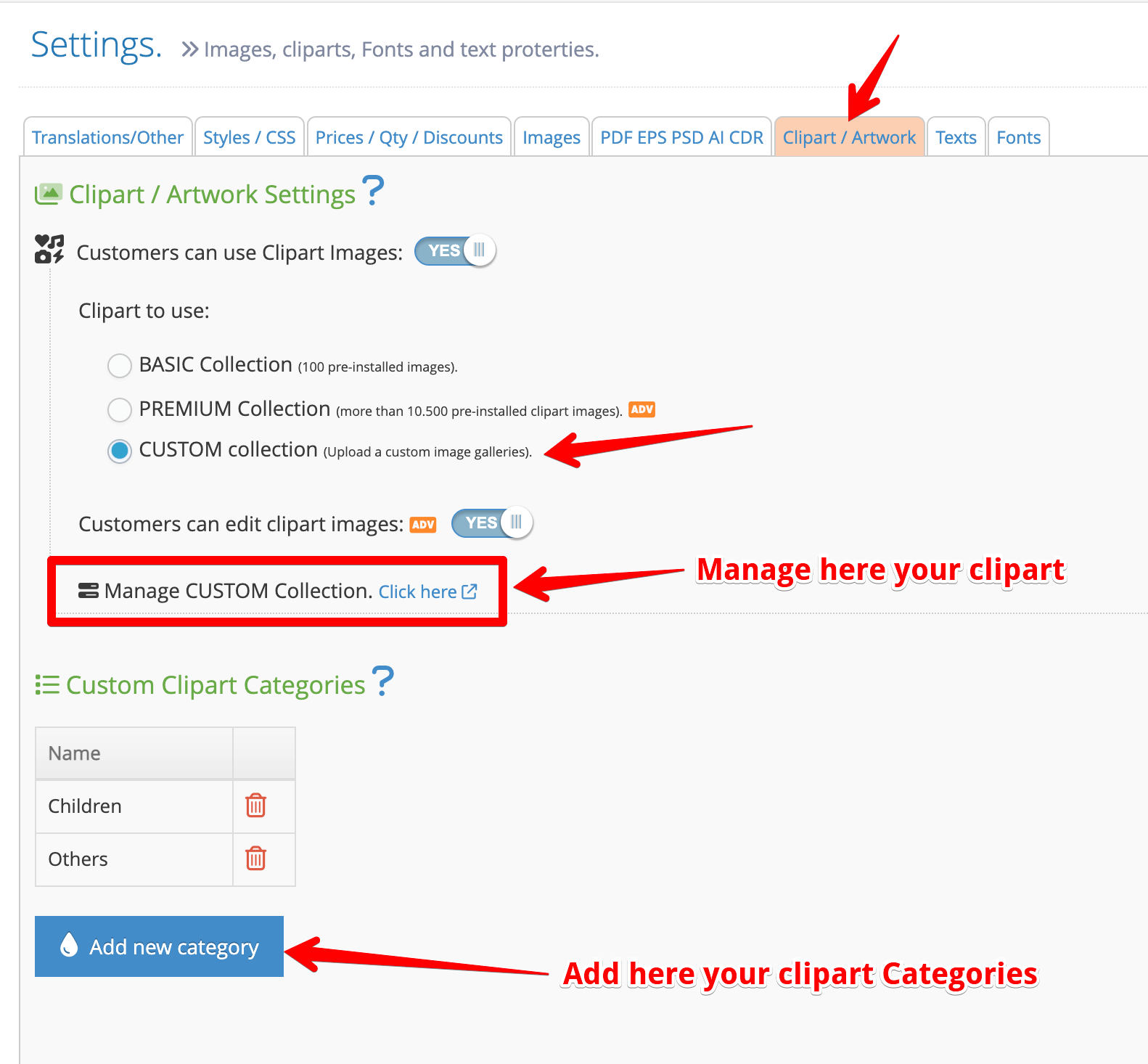
Add your categories in the "Custom Clipart Categories" section. To upload the clipart, click on "Manage Custom Collection"
In the Management screen, you can upload your clipart images. Click on "Change Settings" to modify the settings of the clipart image.

In the Management screen, you can upload your clipart images. Click on "Change Settings" to modify the settings of the clipart image.
You can change the title of the clipart image and de default position and size of it.
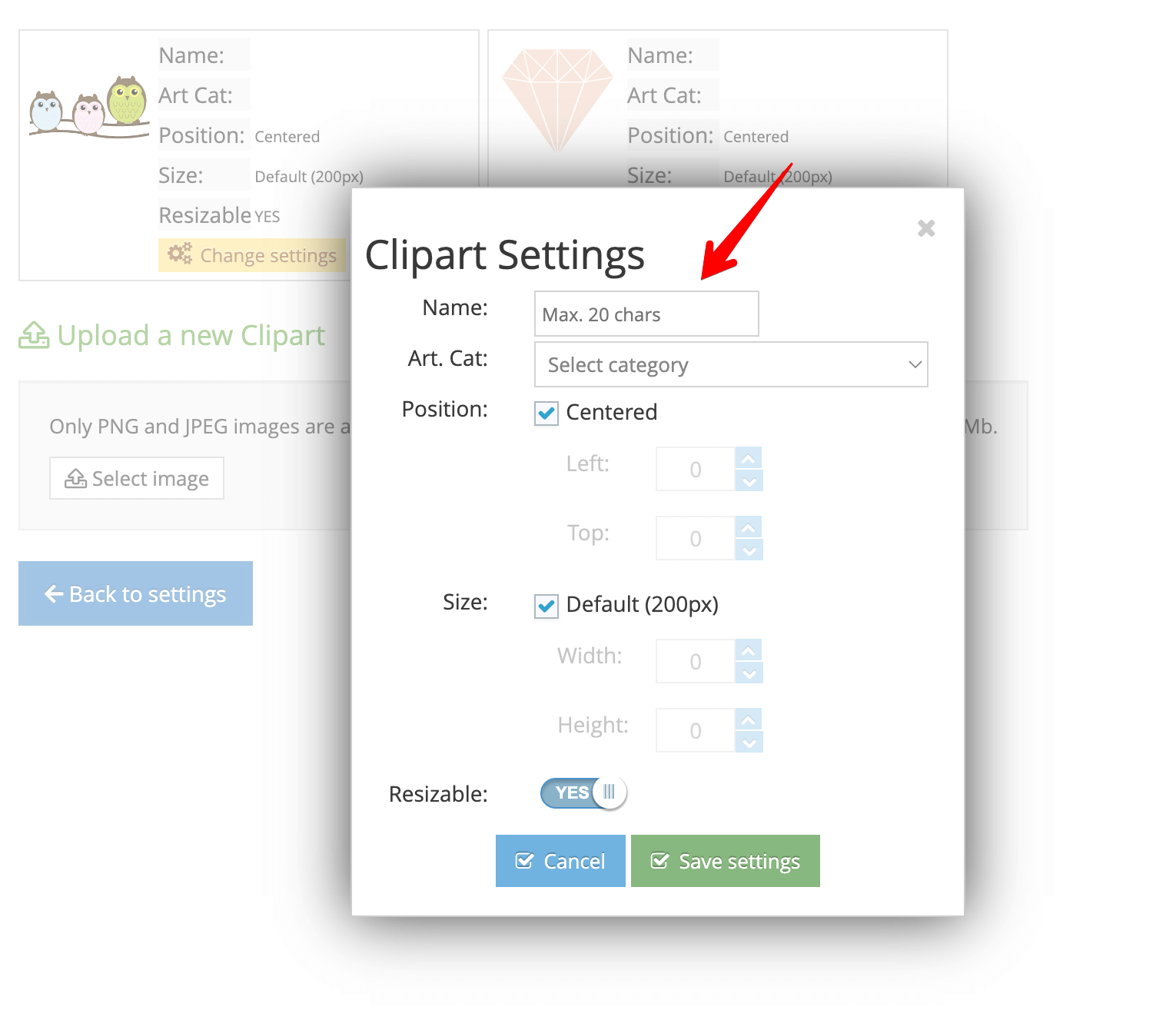
This is the result in the storefront: